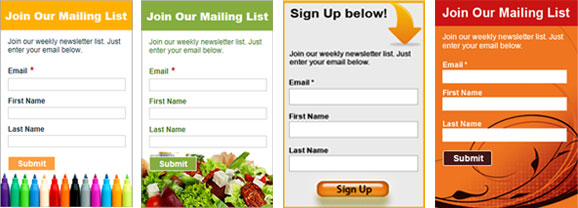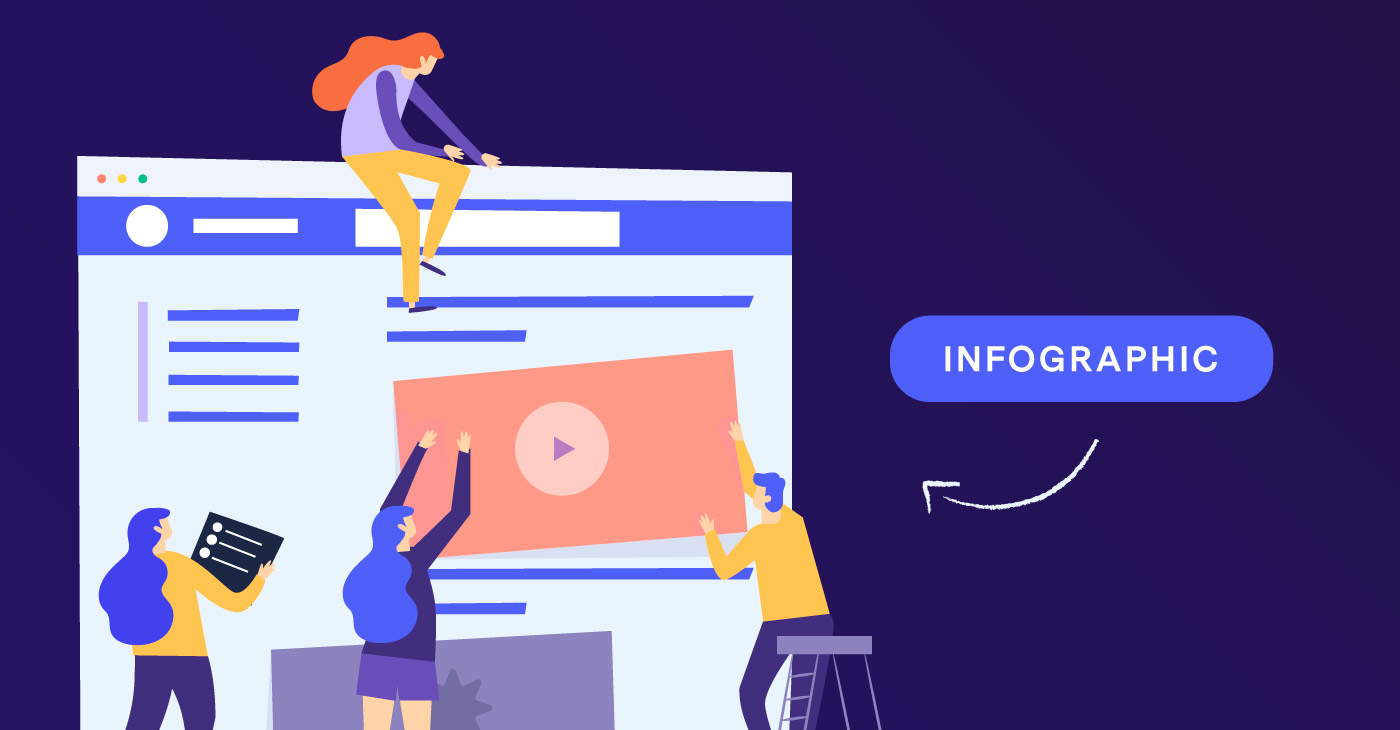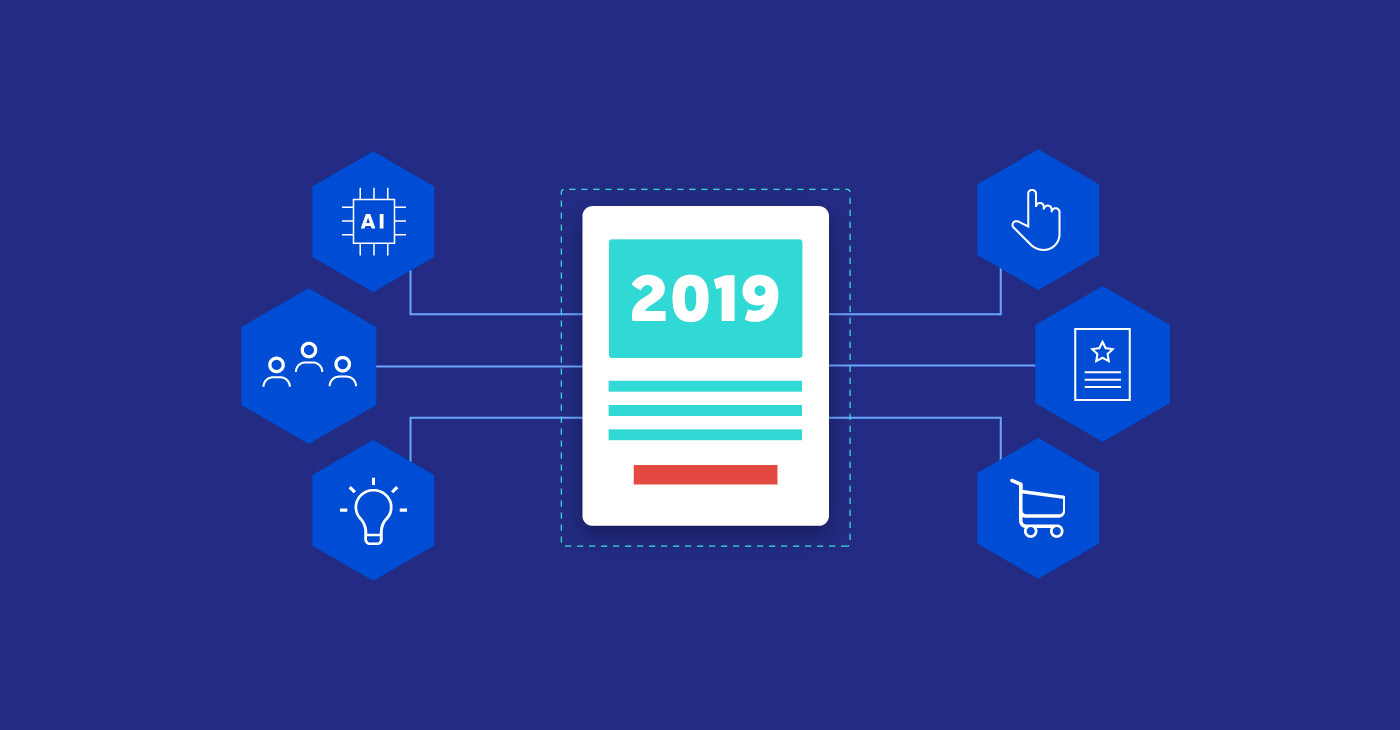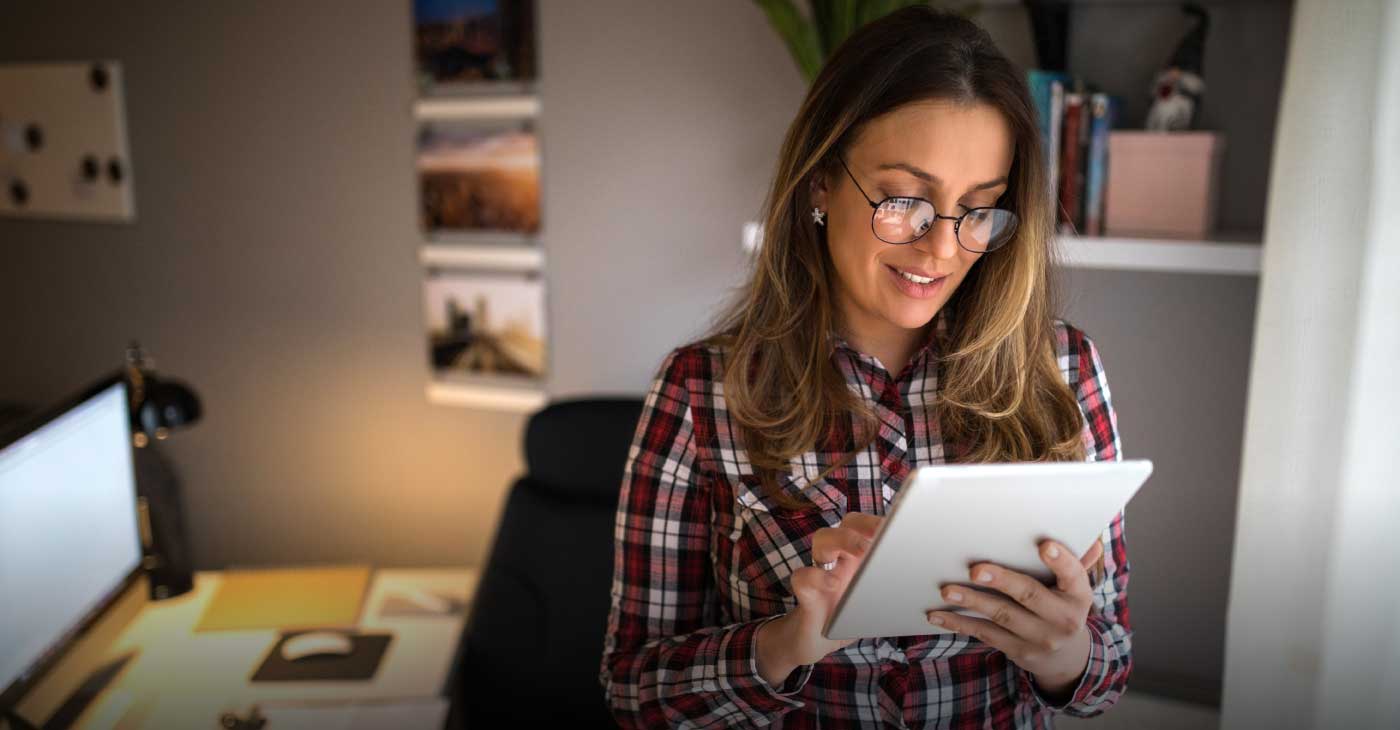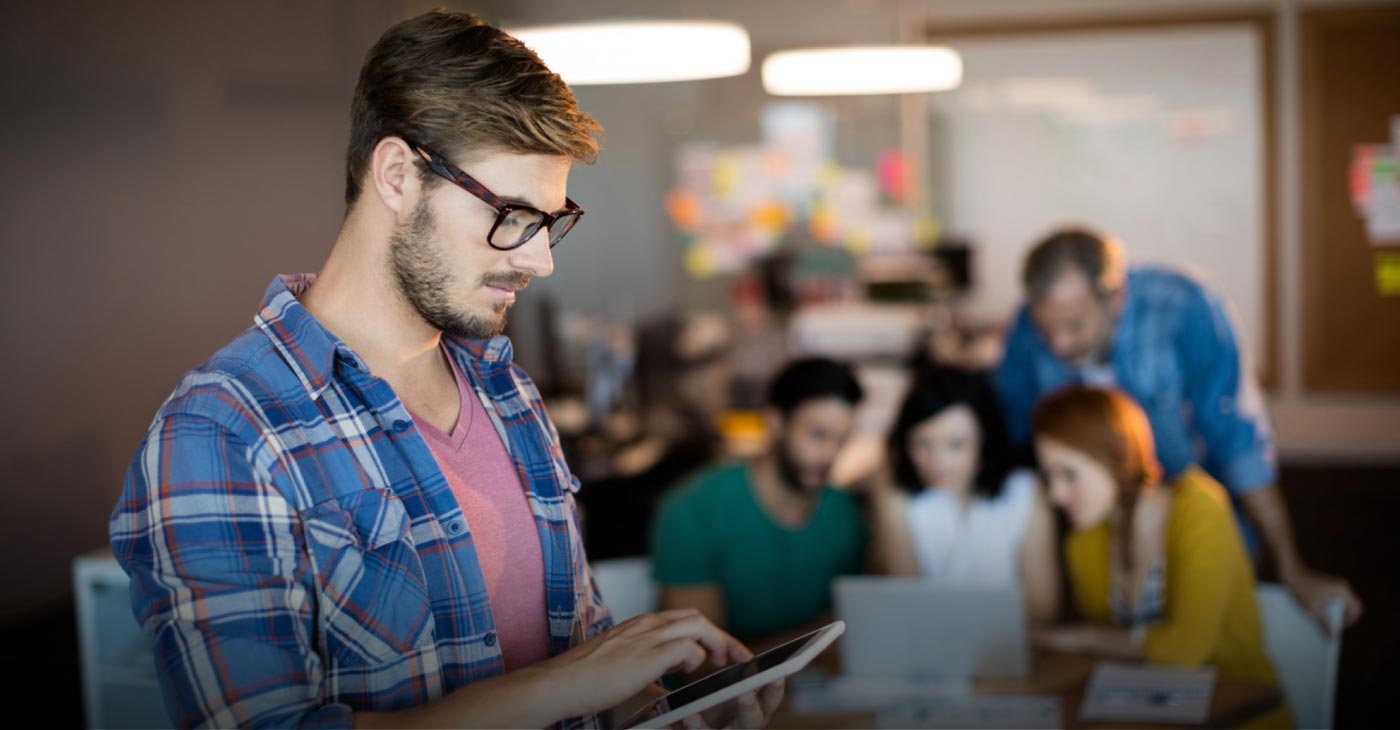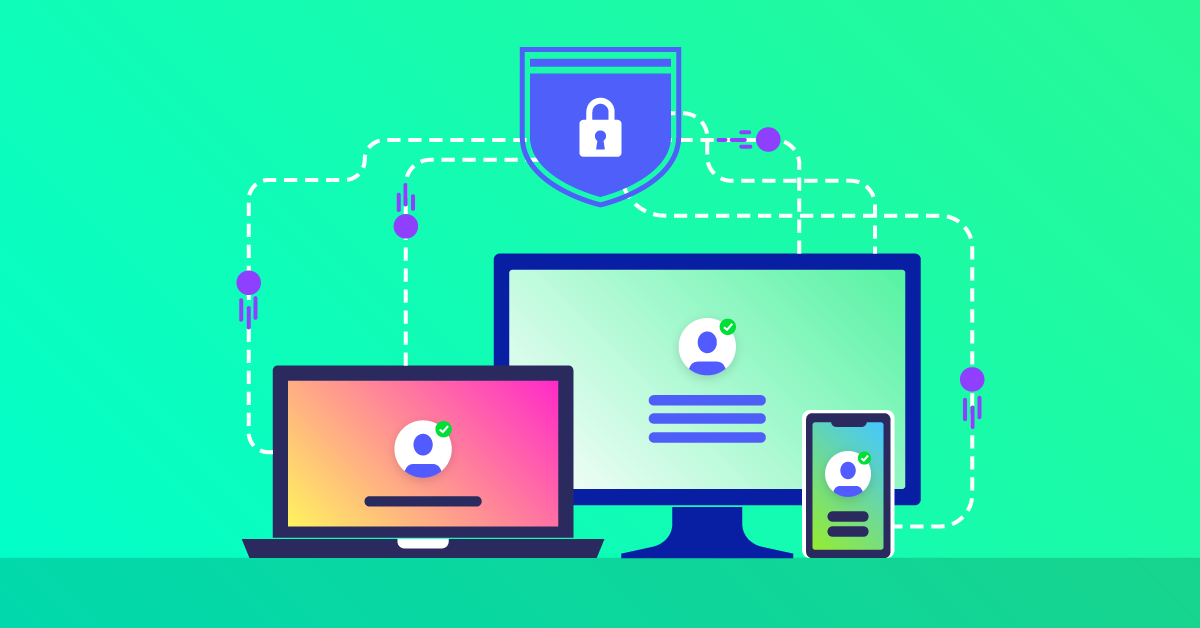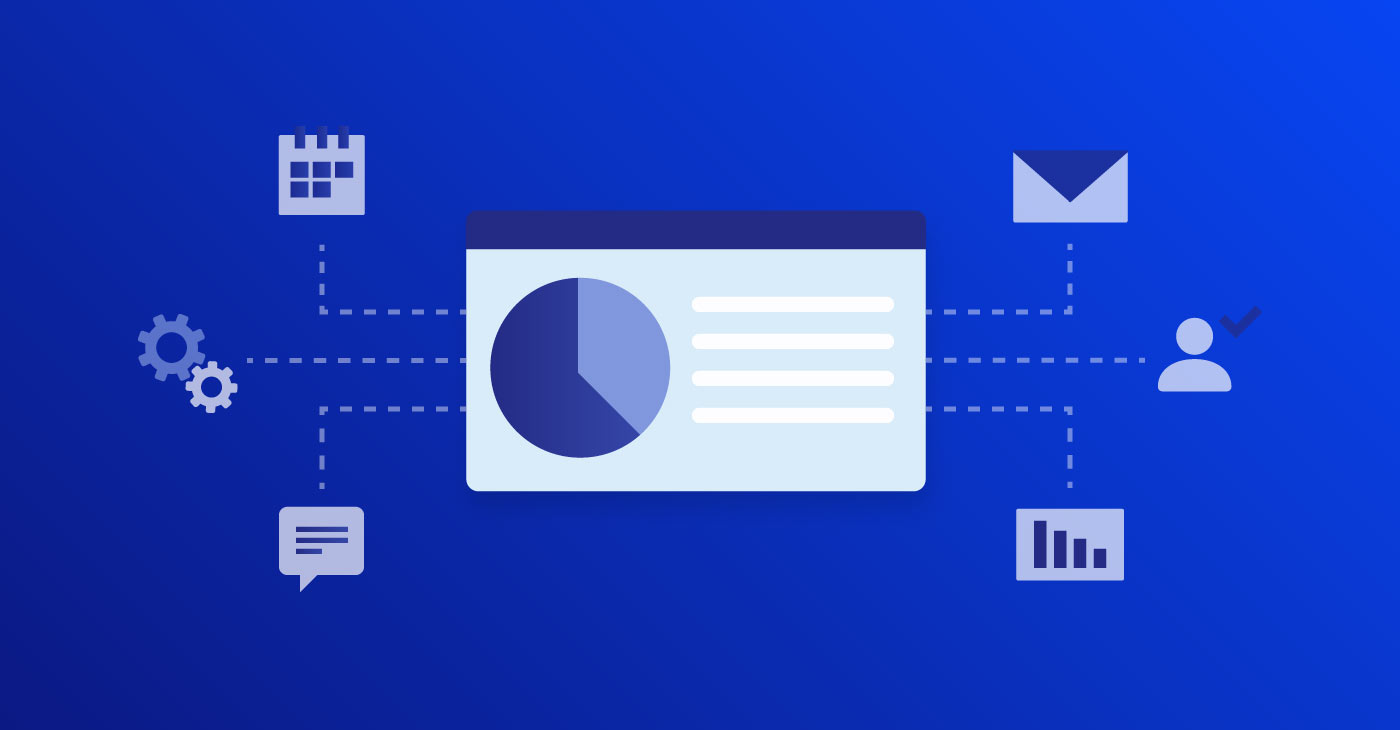4) Keep Horizons Level when Possible!
This may seem like a simple tip, but I’ve seen many photographs in ads, blogs, Facebook posts, etc. that don’t look quite right because the horizon line is not level. Virtually all photo editing applications have a rotate button that will allow you to fine tune your cropping. More sophisticated applications like Adobe Photoshop, Photoshop Elements and Adobe Lightroom all have a “leveling” or “straighten” tool built in that allow you to trace the line you want to straighten so that you can get a level image very quickly.
Here’s a video tutorial from Adobe that describes how to use the Crop and Straighten tool in Photoshop Elements:
(Elements, at under $100, offers an incredible value for anyone who needs a powerful image editor but prefers not to purchase the full version of Photoshop).
5) Sharpen Properly for the Media in which the Photo(s) Will Run
Sharpening is key to making your image(s) stand out on a printed page or online. Without going into too much detail (entire books have been written on the subject), it’s a very good idea to do some testing with a few different sharpening settings to see which one looks best for your message. A sharp, crisp image on a page crowded with other so-so photographs will usually stand out.
A few tips for better sharpening:
- Sharpen after sizing down to whatever size the image/ad will be running. Sizing down files can soften details.
- View the media on a few devices (tablet, phone, different screens, etc.) to see if the sharpening looks OK on all of them.
6) Use JPGs and Convert to sRGB for Files Posted Online
Unless you are using gifs or video formats, JPG is the big dog online as far as image formats/extensions are concerned. Virtually all image editors allow you to choose a JPG quality level when you save an image, and a good rule of thumb would be to use about 70 as a lower value when quality is not as important as file compactness. For a better-looking, more photo-realistic look (as long as your originals are sharp and clean), I recommend 80-90 as the value to use.
If you plan to do some editing along the way (color/brightness/contrast adjustments, etc.), it’s best not to continually save your JPGs as JPGs on top of each other. Instead, you should save files in a “lossless” file format, such as PSD or TIFF. The PSD format tends to be more efficient (files are smaller than Tiffs) if you are using Photoshop, so that’s my choice.