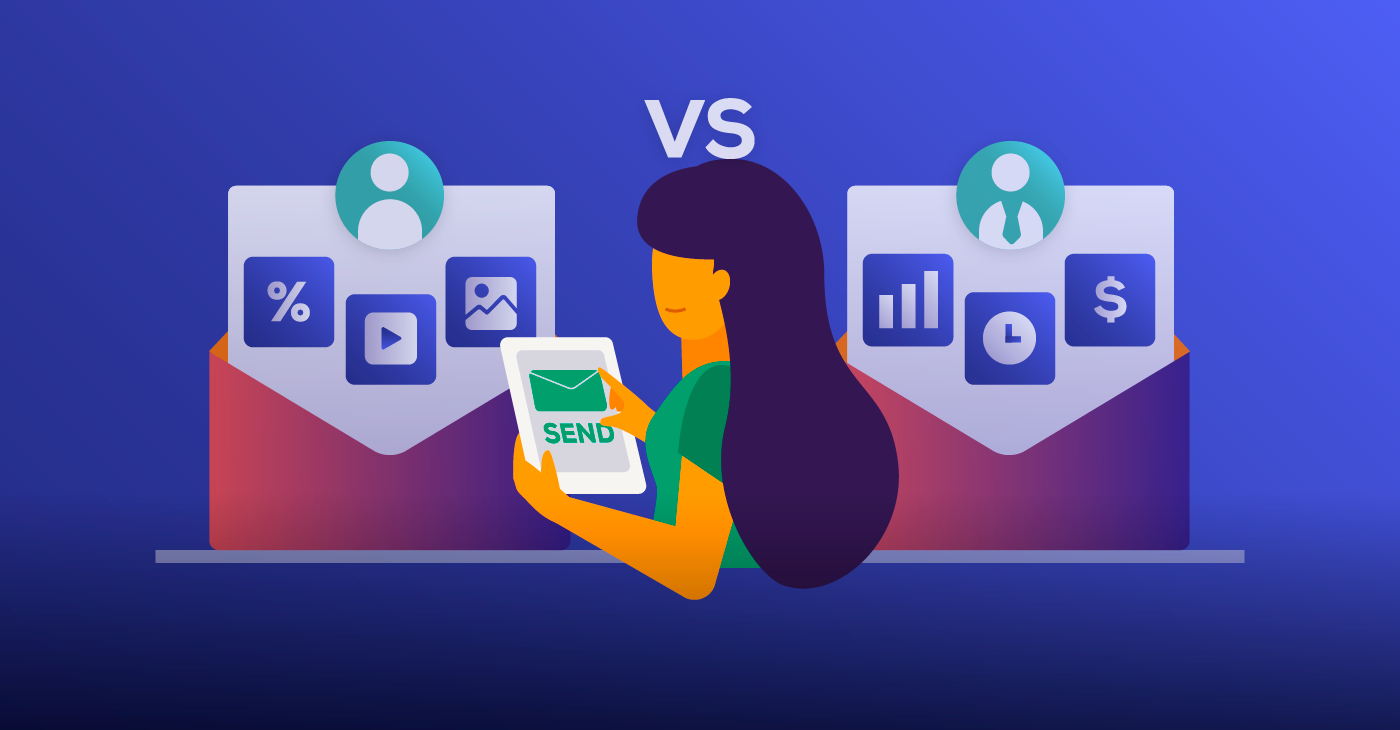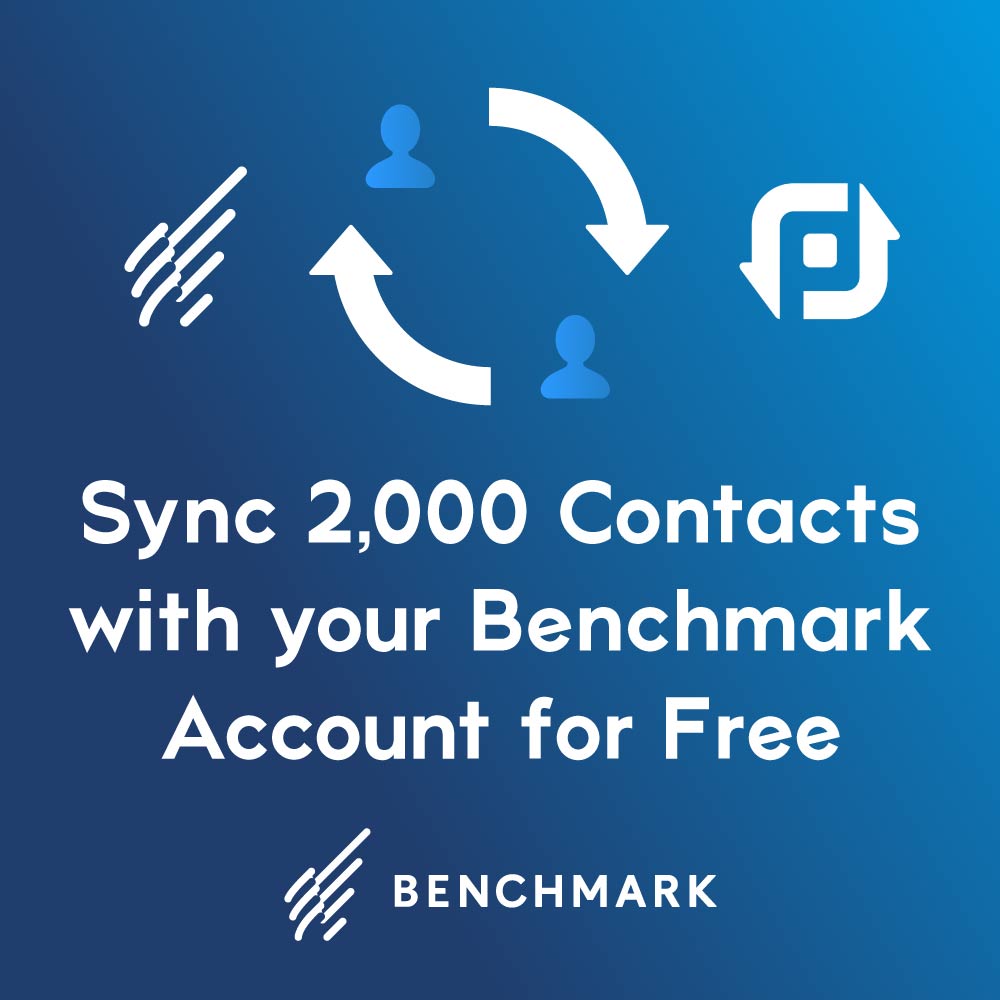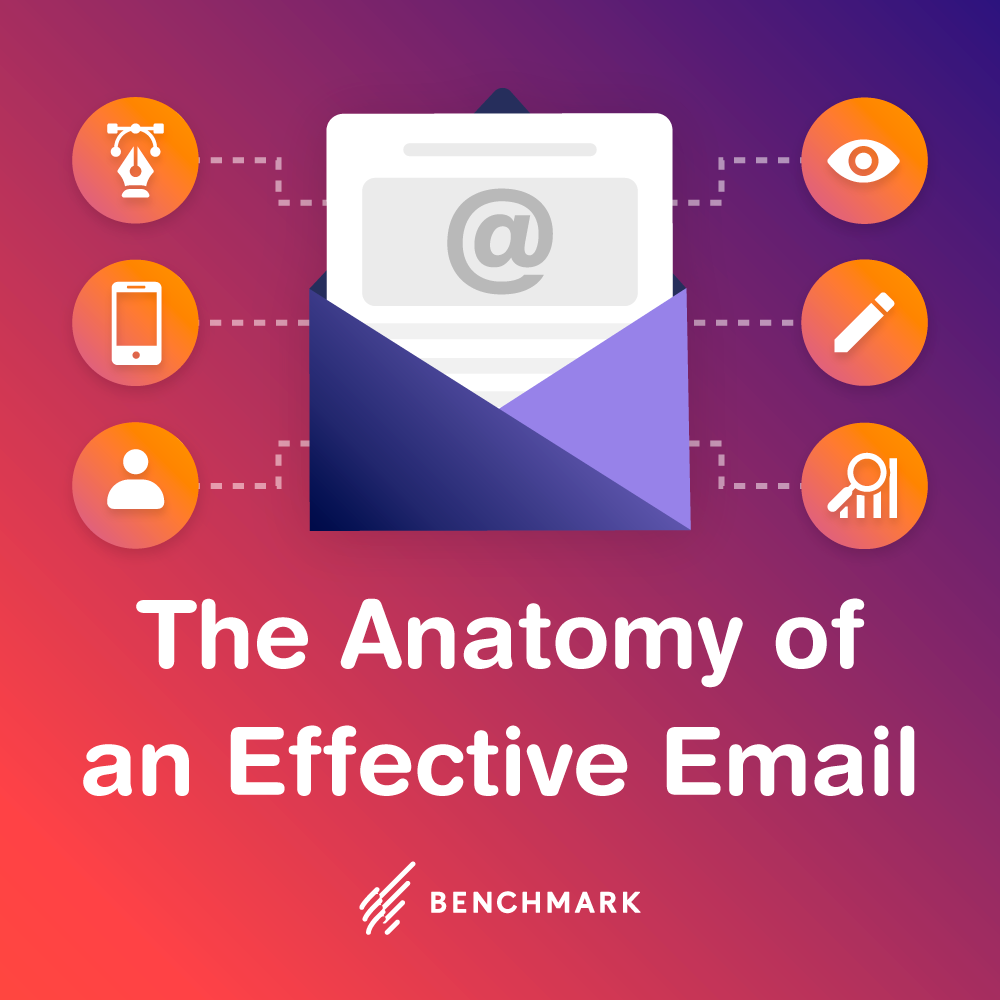It is hard to name a online business that doesn’t use Paypal. What a great invention it is, having changed the way we pay for products and services online. It was always such a hassle to have to type in each account number, and not to mention how dangerously accessible your information is to identity thieves.
That’s why Paypal is such a godsend to both online businesses and customers. No more shuffling to see which credit card to use in case one gets decline, no more worries of a hacker downloading your account data from the online store, and a plethora of other possibilities.
As for an online retailer, the amount of mix-ups and confusion trying to keep track of all the credit cards numbers and accounts can enough to make anyone pass out in distress.
For those Benchmark users out there, you now have the option of adding your Paypal customers to one of your existing contact list.
Just like how Benchmark allows you to segment your contact list into specific groups (New subscribers, Long-time customers, Potential customers, Calls and complains too much, Big Spenders), it is suggested to segment your Paypal users into a list too. Just like how you can create specific content and campaigns for each segmented group, you can also the same for your Paypal customers: special discount for all Paypal users, articles on online safety tips, latest Paypal updates, etc.
It all goes back to utilizing email marketing for all aspects of your business. This plugin is more than just a technical integration between two online softwares. It is another opportunity for you as a business owner to identify the different groups in your customer base and create the best campaigns that will fit each group well.
Here are the simple steps to integrate:
- On the Benchmark Email dashboard, scroll over your Account Name.
- Click on Integration.
- Scroll down the page to the PayPal integration.
- In the dropdown box, choose which of your contact lists you’d like to add your PayPal customers to.
- When you click on the desired list, it will automatically generate a URL in the box over “Connection Status.” Copy this URL.
- Go to PayPal’s website and log in to your Premier or Business PayPal account.
- Click Profile.
- Under the “Getting paid and managing my risk section,” go to Instant Payment Notification Preferences and click Update.
- On the Instant Payment Notification (PIN) page, click Edit Settings.
- Enter the Benchmark Generated URL in the the Notification URL box.
- Click Save.