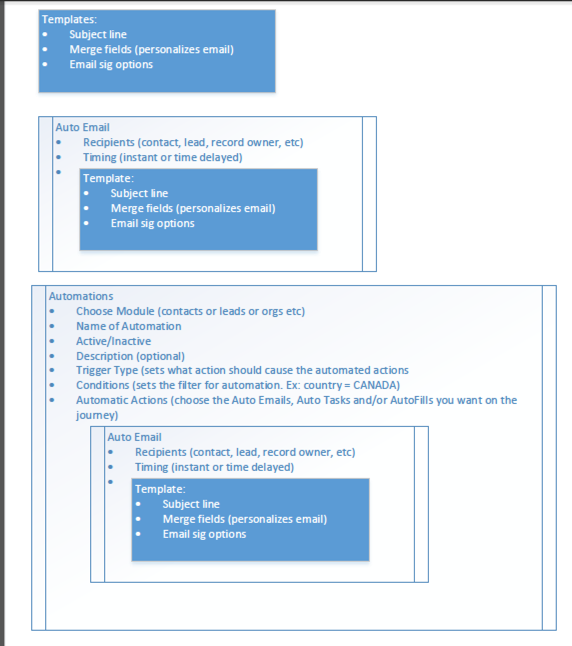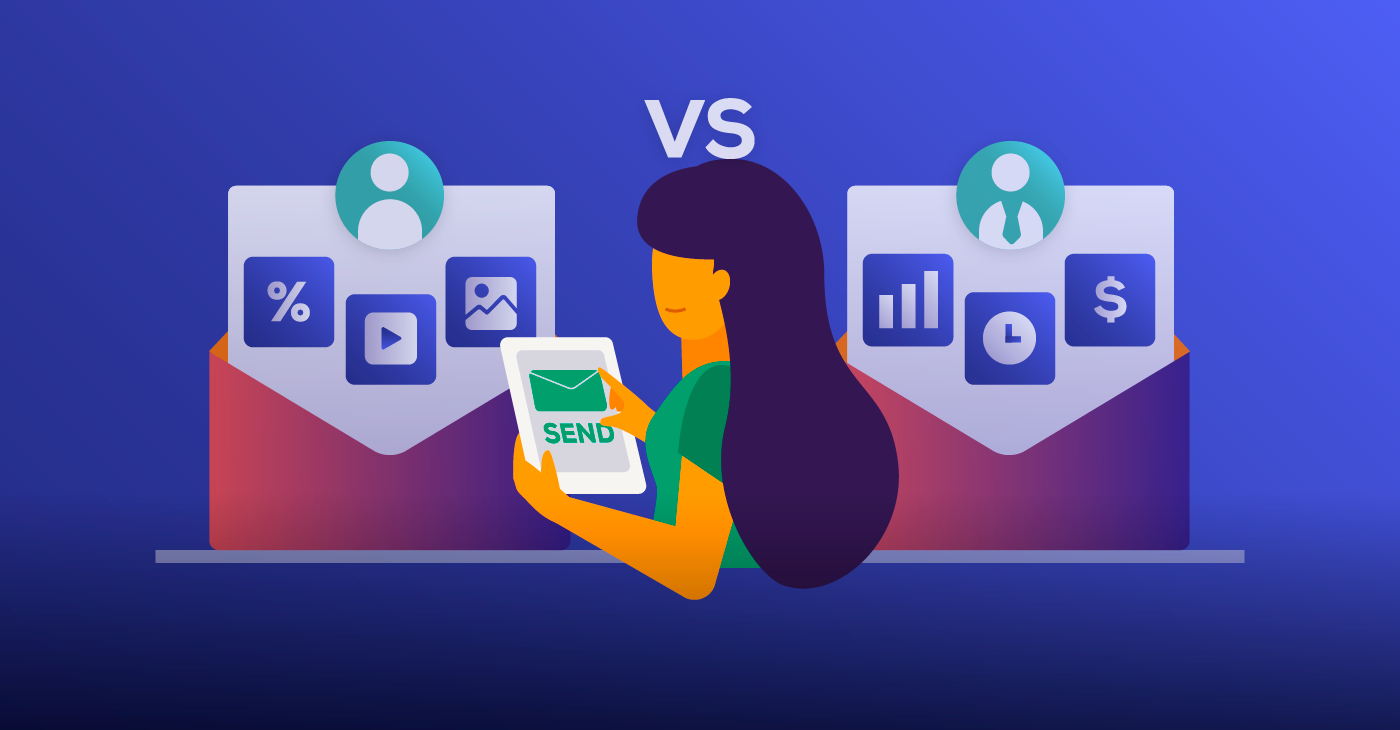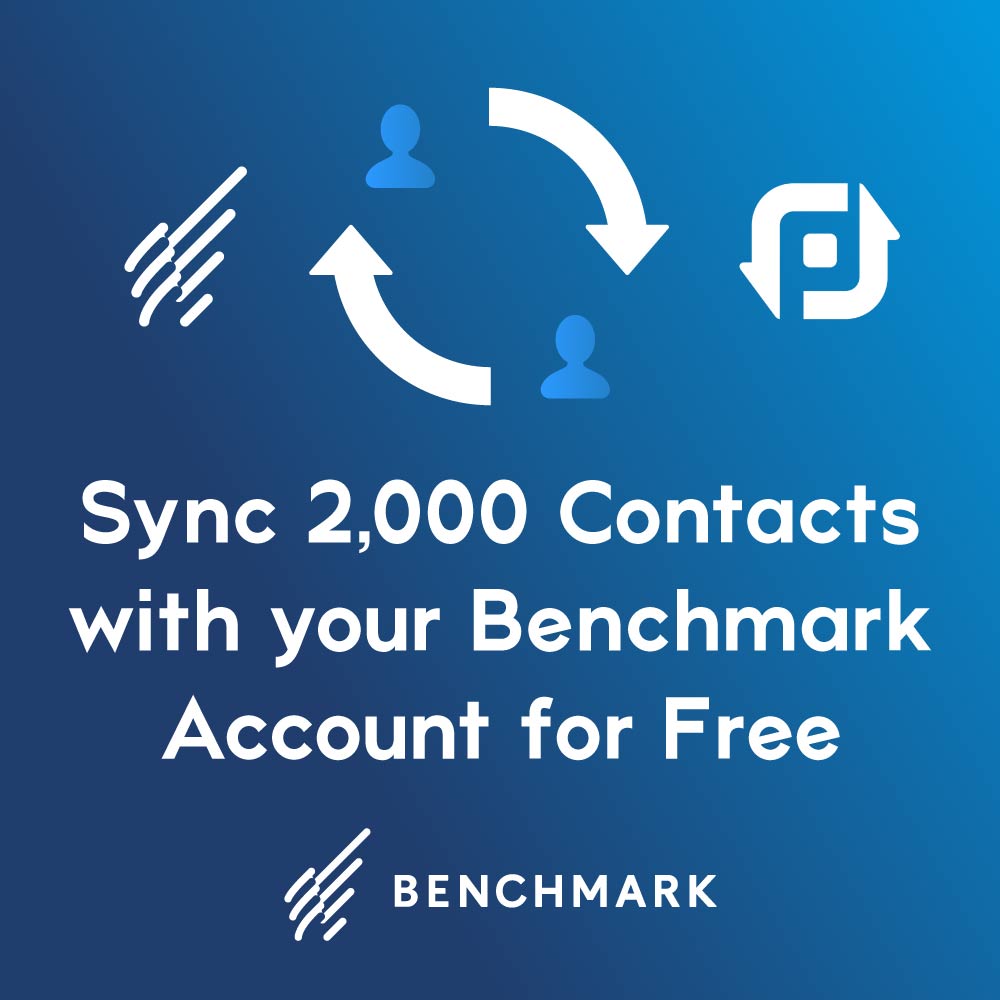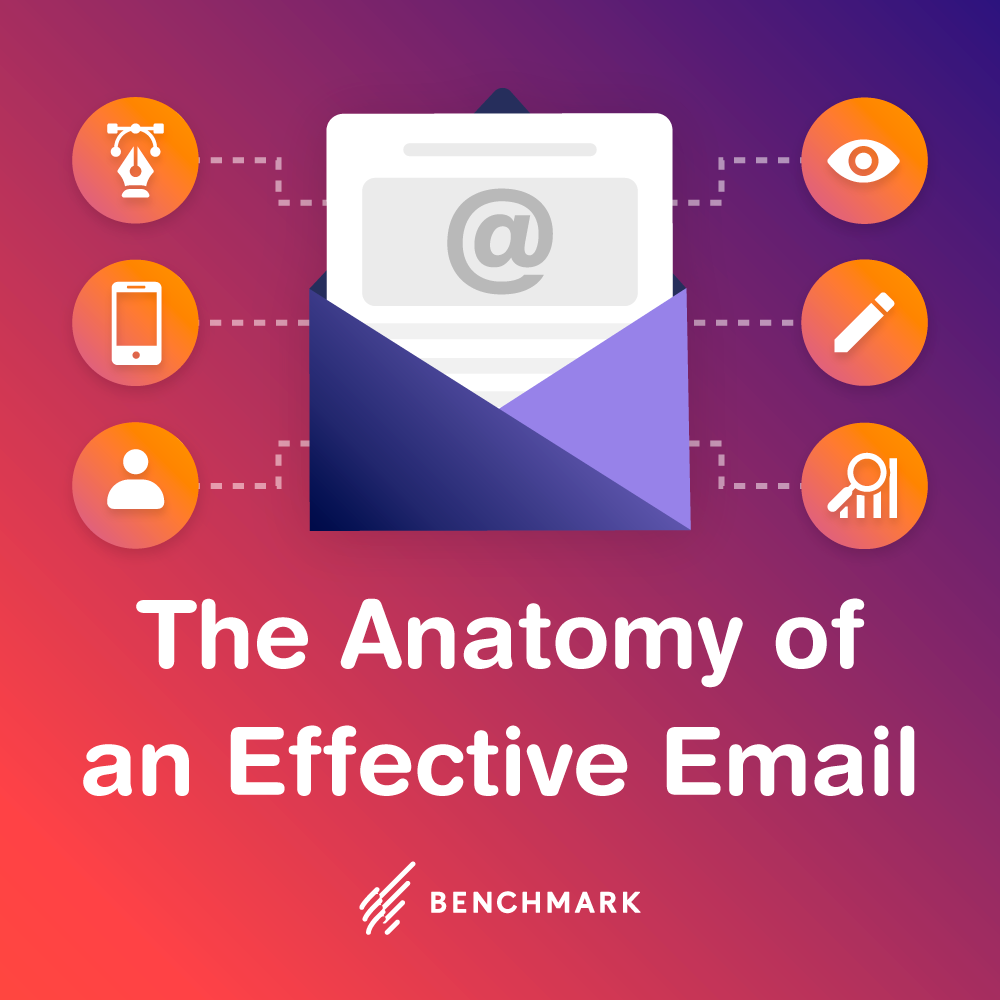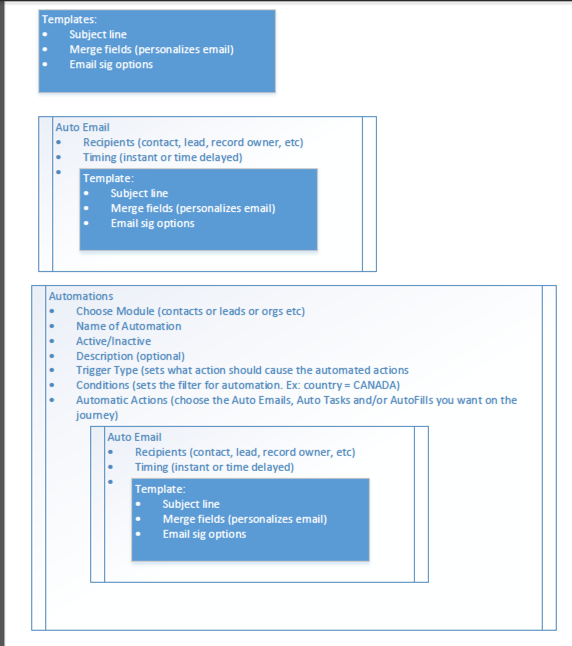
Let’s say you wanted to pack some Kool-Aid in a thermos and put the thermos in a lunchbox. Most likely, you wouldn’t start with the lunchbox, but with the Kool-Aid.
- You’d make the Kool-Aid first.
- Then pour the Kool-Aid into a thermos.
- You’d put the thermos in the lunchbox last along with the rest of the lunch.
Creating an email automation with CRM software is a similar process:
- You create an email template first.
- You put the existing email template in a new auto email.
- You put the auto email in the automation along with the rest of the actions (like auto fills, auto tasks or even other auto emails) if you want.
Let’s take this a step further:
- Your lunchbox is a container whose triggering event is “lunchtime” and the condition is you (or whoever you’re packing the lunch for).
- Your automation is a container that has a triggering event and conditions that you set.
- The triggers can be:
- when a record is created
- when a record is edited
- when a record is deleted
- when the value of a record’s certain field(s) changes
- The conditions can be anyone or combined values of fields. Examples:
- State is California
- State is empty
- State isn’t California
- Last Name starts with R
- Created Date is last 7 days (from time of trigger)
- Due Date is within next 30 days (from time of trigger)
- The triggers can be:
A bit more formal definition set:
An automation is a container for a series of predetermined actions. The actions can be any number of:
- Auto Tasks – tasks that are created when triggered based on a preset template
- Auto Fills – field data that is entered for a record based on preset conditions
- Auto Emails – emails that can be triggered to go to contacts, leads or users based on an email template
The automation contains the trigger and criteria by which those actions should be sent.
Let’s pack your lunchbox/create an automation
First, decide what you want to do. Write it down on a list or in paragraph form:
I want have these things happen whenever a new contact is created if the state is "California" or "CA": a welcome email should go out right away based on an email template I've already created a follow up email (based on an email template) should go out 2 days after the contact was created a task should be created so that the contact owner calls to thank the new contact - this task is due 5 days after the contact is created the contact field "country" should automatically be filled to "United States"
Let’s break it down.
I want have these things happen whenever a new contact is created if the state is "California" or "CA"
Here’s the trigger of your automation. You could say this is your lunchbox:
- You want to create a contact automation:
- the trigger is “whenever a record is created”
- the criteria is “state = California” or “state = CA”
Remember that you’re not going to create the automation first. It’s better to prepare the automated actions (the items that go in the lunchbox) first.
A welcome email should go out right away based on an email template I've already created
- You want to make an auto email:
- name: give it a name so that you can recognize it later when you build your automation
- the module will be contacts
- its contents will be an email template you’ve made that welcomes the contact
- its recipient will be the new contact’s email address
- its trigger time will be “instantly”
A follow up email (based on an email template) should go out 2 days after the contact was created
- You want to make another auto email:
- name: give it a name so that you can recognize it later when you build your automation
- the module will be contacts
- its contents will be a different email template you’ve made that contains your follow up text for the contact
- its recipient will be the new contact’s email address
- its trigger time will be “rule trigger date + 2 days”
A task should be created so that the contact owner calls to thank the new contact. This task is due 5 days after the contact is created
You want to make an autotask:
- name: give it a name so that you can recognize it later when you build your automation
- the module will be contacts
- the task subject will be the new contact’s email address
- the task owner will be the same as the new contact record’s owner
- the task due date will be “rule trigger date + 5 days”
- the trigger time should be instantly
The contact field "country" should automatically be filled to "United States"
You want to make an autofill:
- name: give it a name so that you can recognize it later when you build your automation
- the module will be contacts
- the field will be “country”
- the new value will be “United States”
- the trigger time should be instantly
Now that you know your contents, pack your lunchbox in order
- Make the templates first
- Make the auto emails and put the templates in them
- Make any your autotasks and auto fills
- Make your automation and put the auto emails, auto tasks, and auto-fills inside
Hopefully, this helps you with how to approach your automation.
Here’s a video where you can watch automation being created.