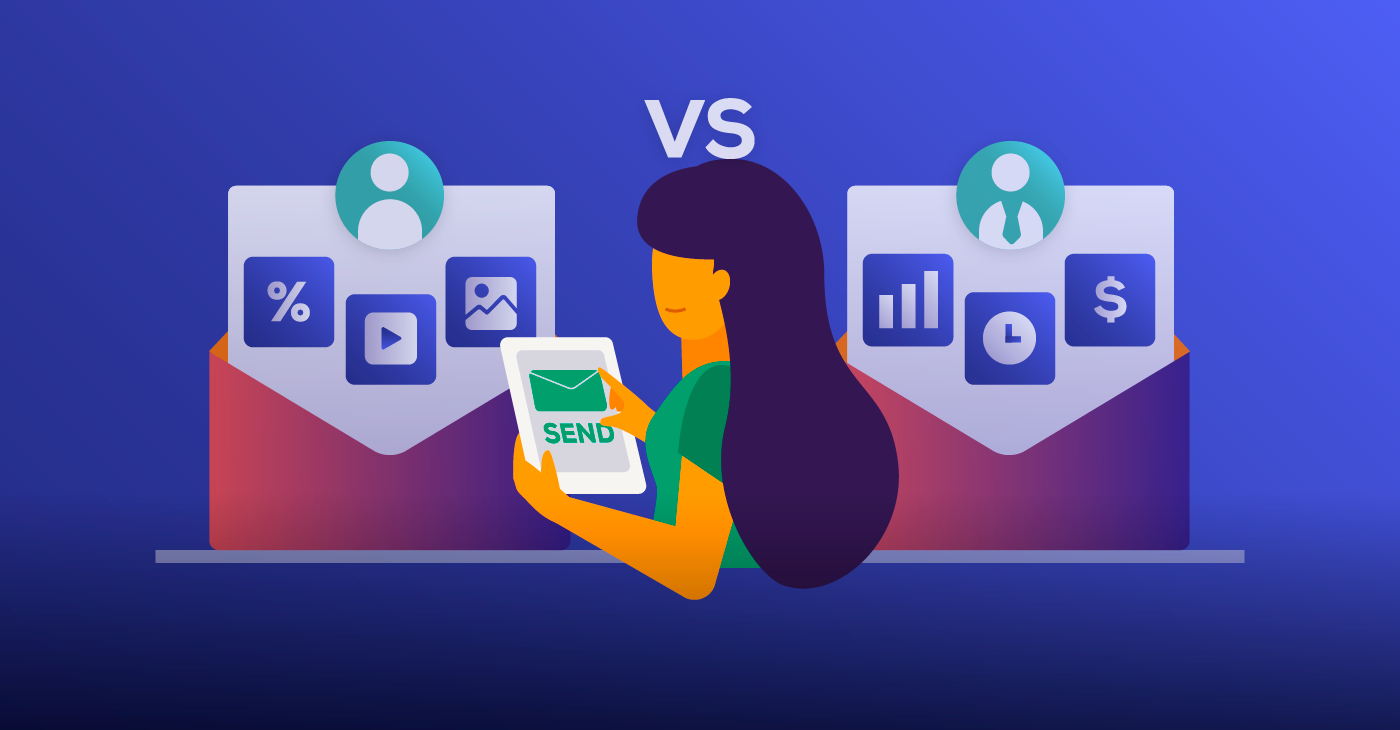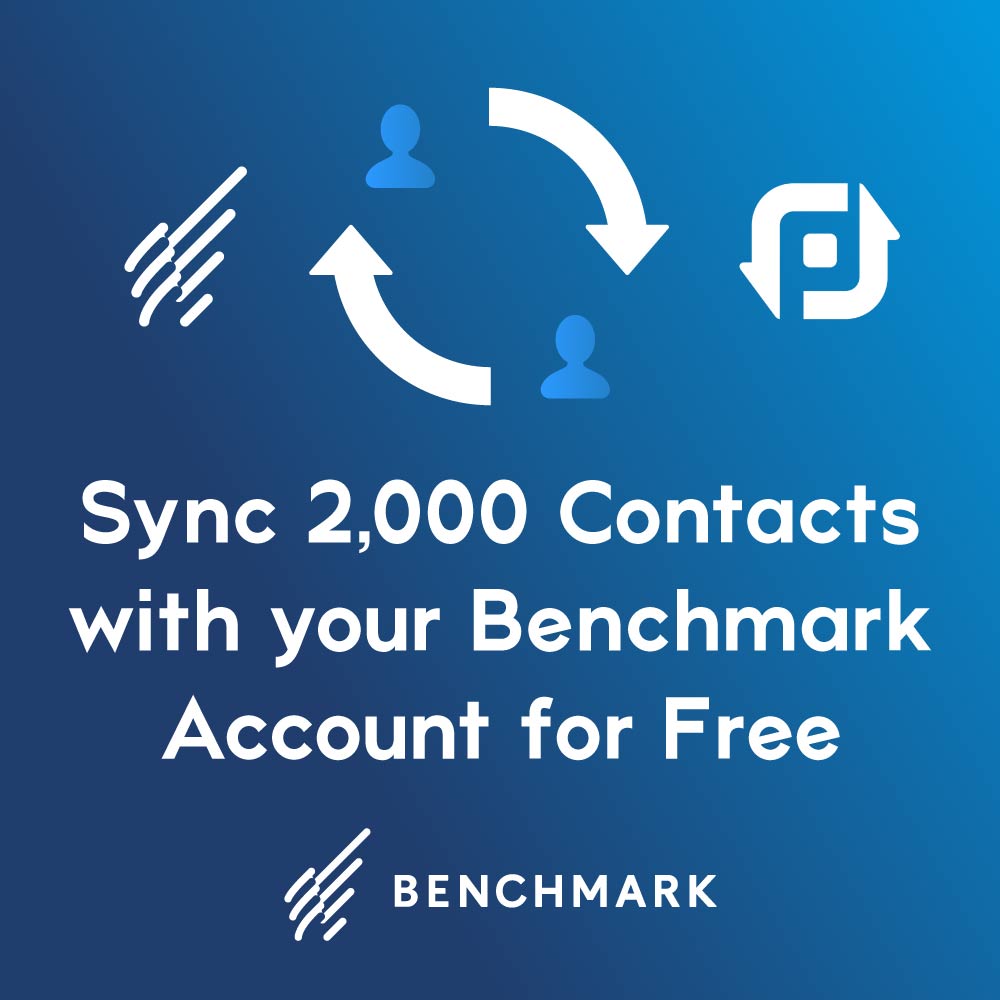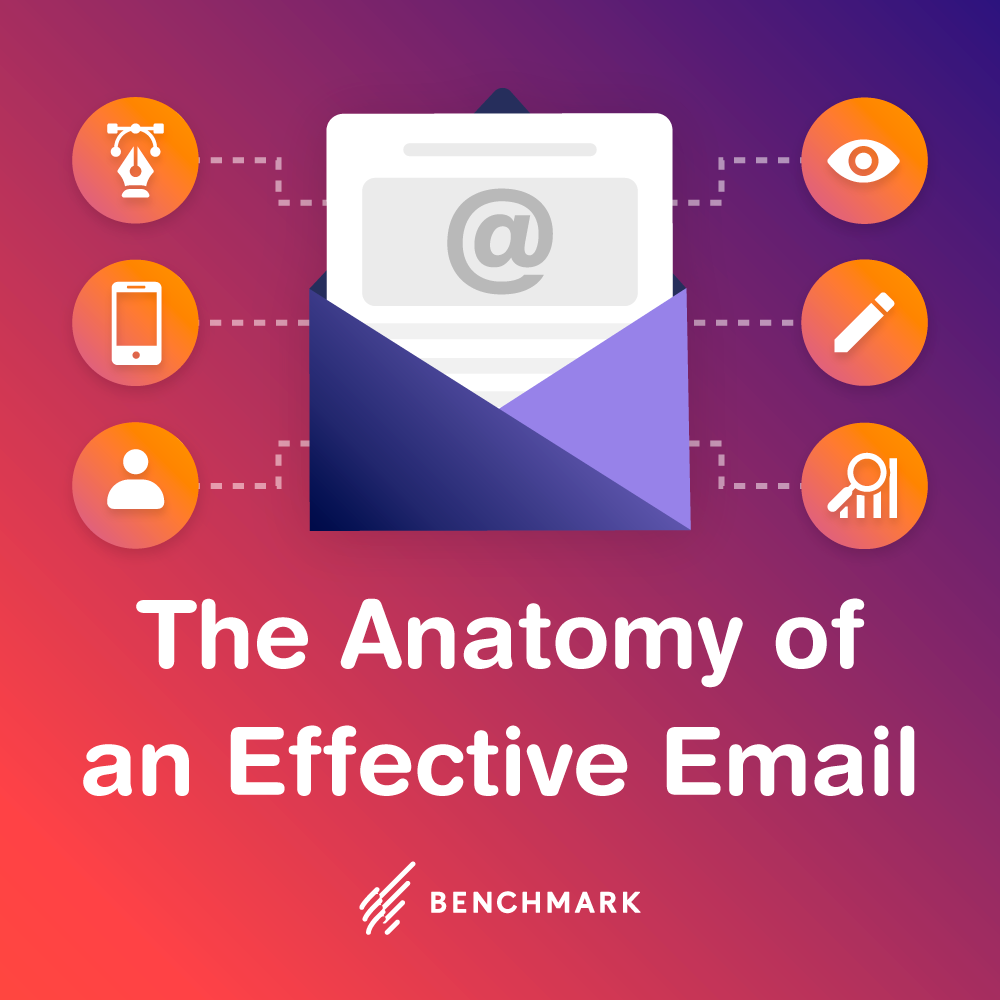Great images can make or break your email and event marketing. They can draw the eye, captivate the viewer and keep them on your messages. So, where do they come from? Many use stock image sites, whether free or subscription based. The problem is … everyone uses those images! Benchmark Power Plugin to the rescue. Much like Mighty Mouse, here it comes to save the day.
That’s right! With the Benchmark Power Plugin, you have the ability to capture images from anywhere and everywhere on the web. You can add incredible images to your newsletters, event pages and more. Don’t forget, any and all images you put to use should be royalty free or else you have to request permission to use them and give proper credit. The Benchmark Power Plugin is available for free with every Benchmark account!
- Click the Download link to start the download process. Once the download is complete, locate the downloaded installer file and double click it.
- Double clicking the installer file should open Firefox. You should see a Software Installation window in Firefox. Click the Install Now button.
- A dialog box will inform you that you must restart Firefox to install the plugin. Click the Restart Now button. Firefox will close and then Restart.
- When Firefox restarts, click on the Benchmark B icon and enter your login information.
Safari
- Click the Download link to start the download process. Once the download is complete, locate the downloaded installer file and double click it. You may see a warning about downloading applications from the internet. If so, click the Open button.
- Double clicking the installer file (and then the Open button) should open Safari. You should see a Software Installation window in Safari (including another warning about installing Extensions only from trusted sources). Click the Install button.
- The plugin should install into Safari. Once it completes the installation process, click on the Benchmark B icon and enter your login information.
Chrome
- Click the Download link to start the download process. A zipped file will download to your computer. Once the download is complete, locate the downloaded zip file and right click it and click on Extract All – this will unzip the file and will create a folder called ‘benchmarkemail’ on your computer.
- Open Chrome.
- Click the Customize and control Google Chrome button in the upper right corner of your browser and then click on Settings.
- On the left side of your screen, click Extensions.
- Find the checkbox labeled ‘Developer mode’ and make sure that the box is checked.
- Once the Developer mode box is checked, click on the Load unpacked extension… button.
- Navigate to the previously mentioned ‘benchmarkemail’ folder that was created when you right-clicked on the downloaded file. Select that folder and open it. Inside, there should be another folder called ‘benchmarkemail’. Select that folder and click the OK button.
- The plugin should install into Chrome. Once it completes the installation process, click on the Benchmark B icon and enter your login information.