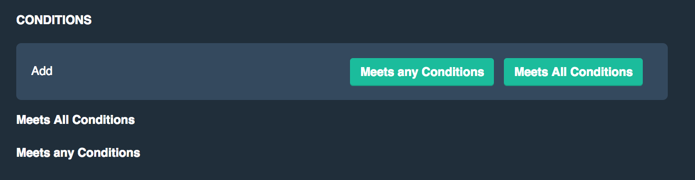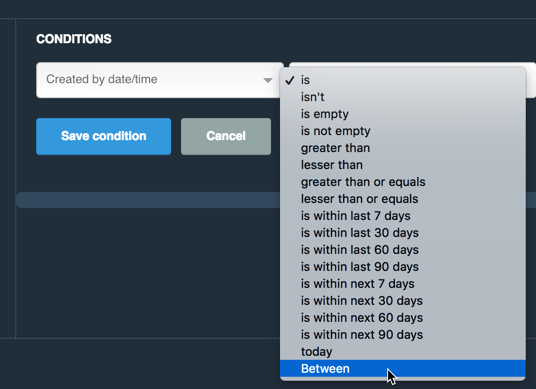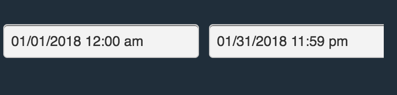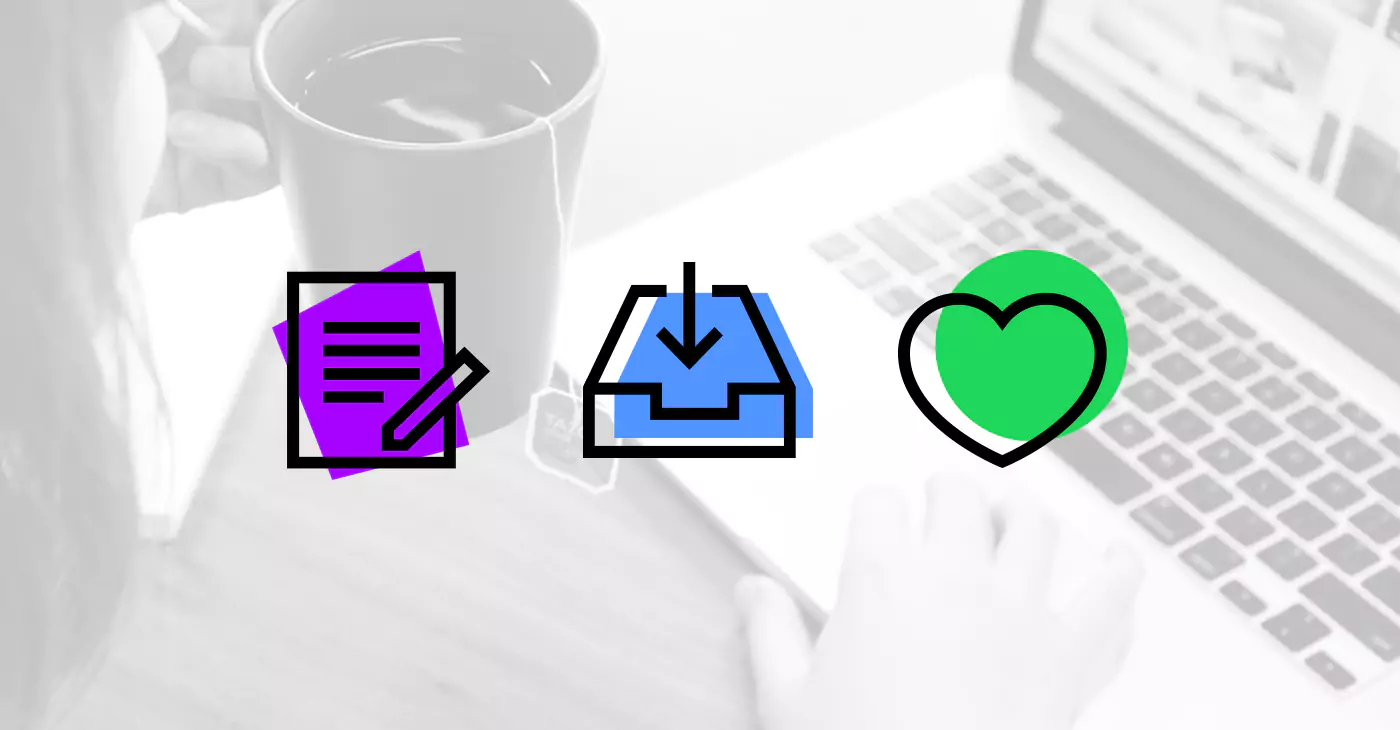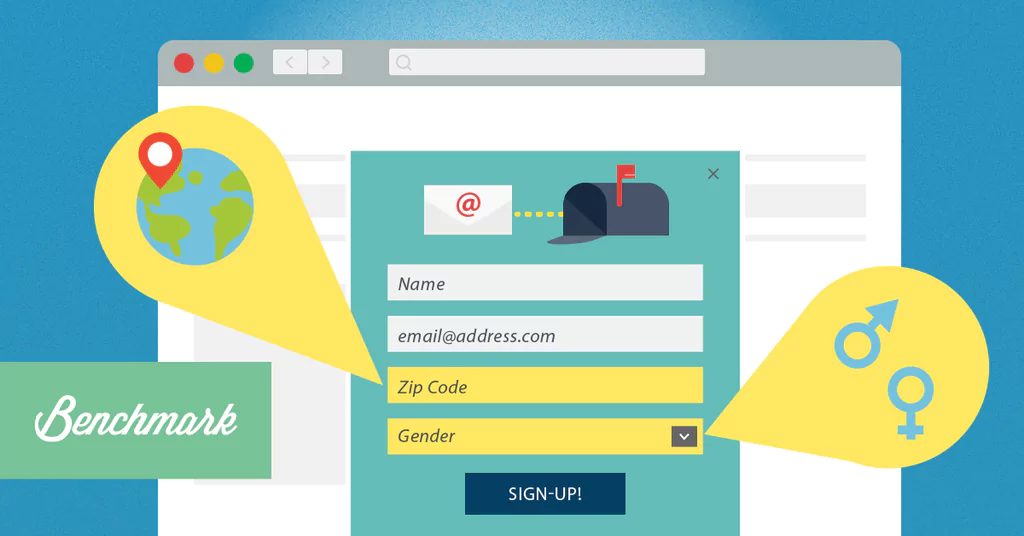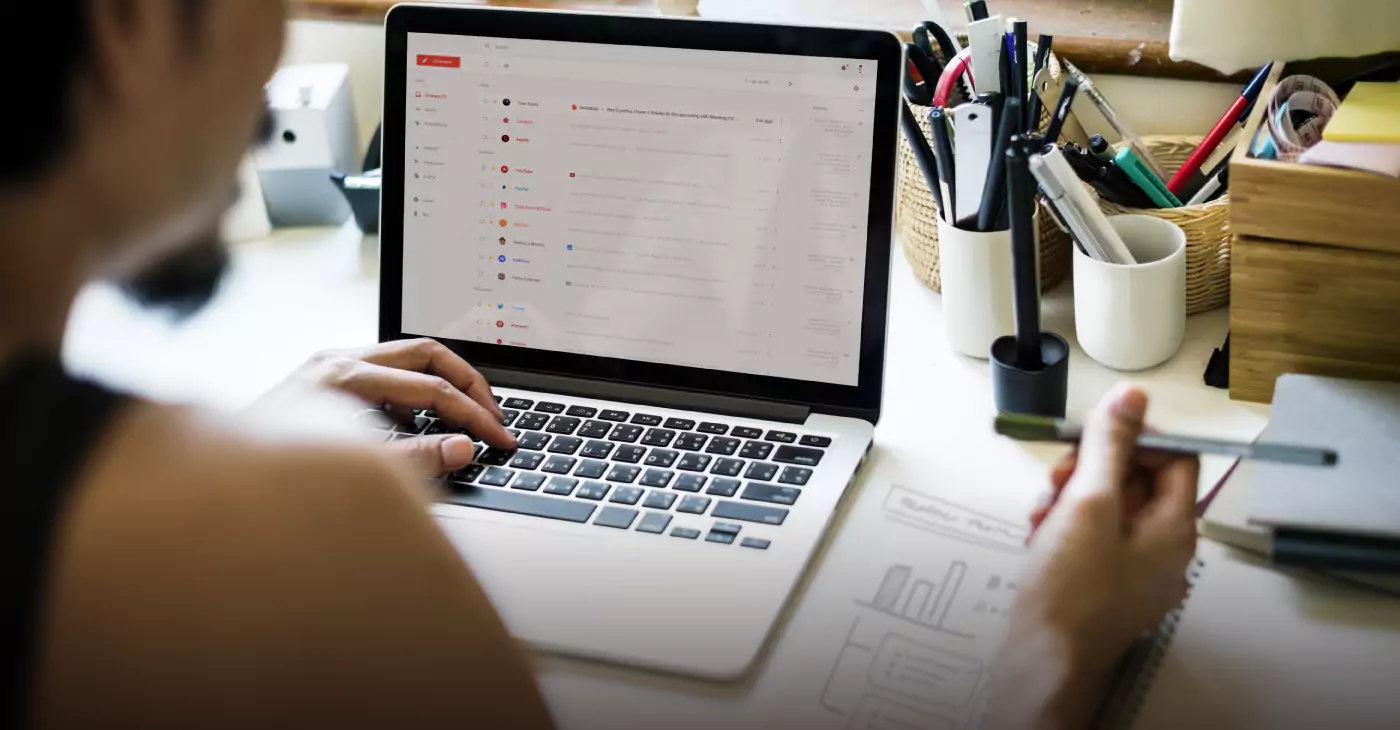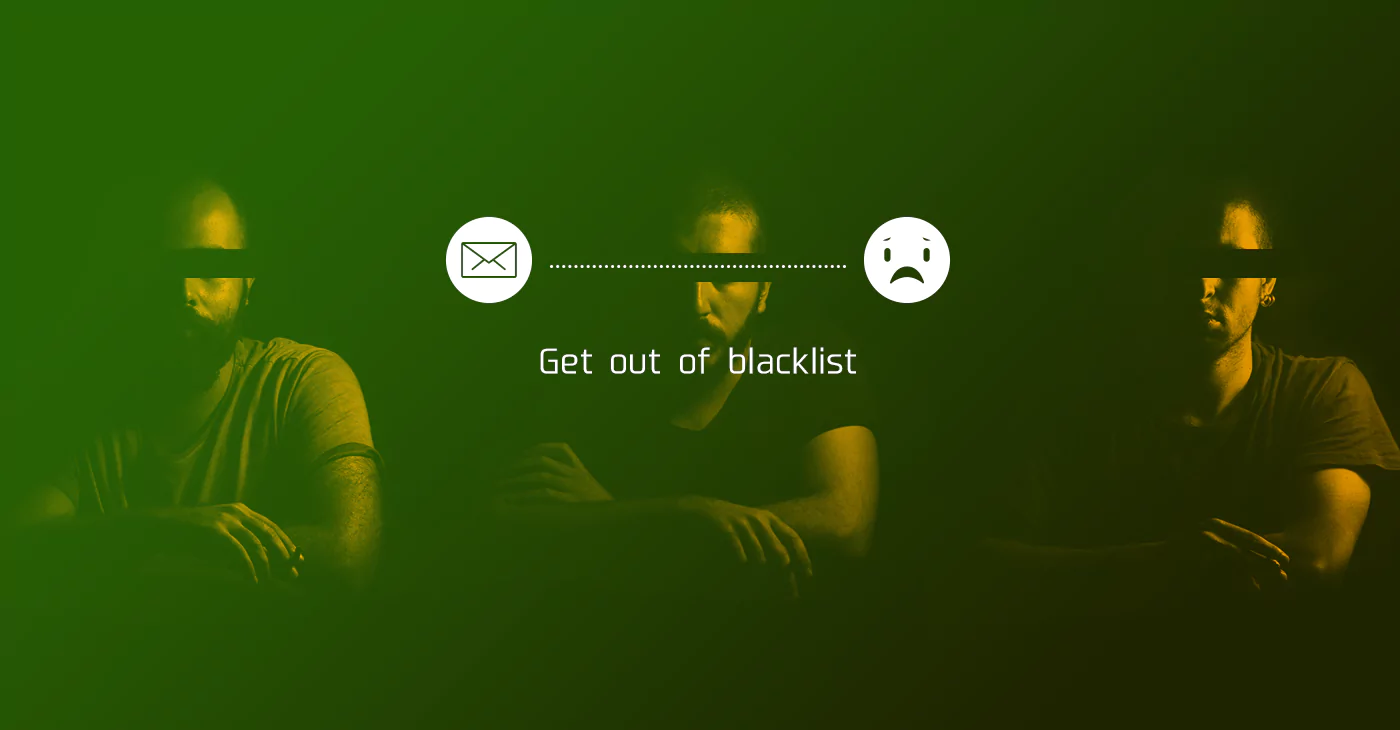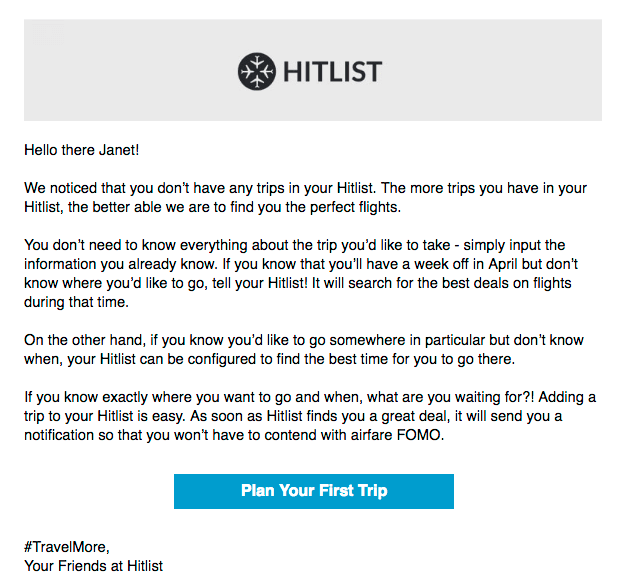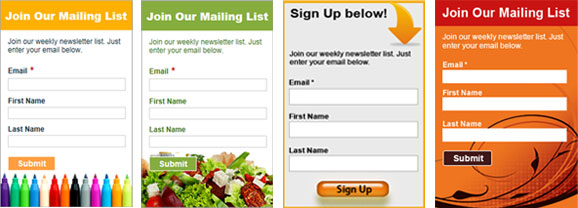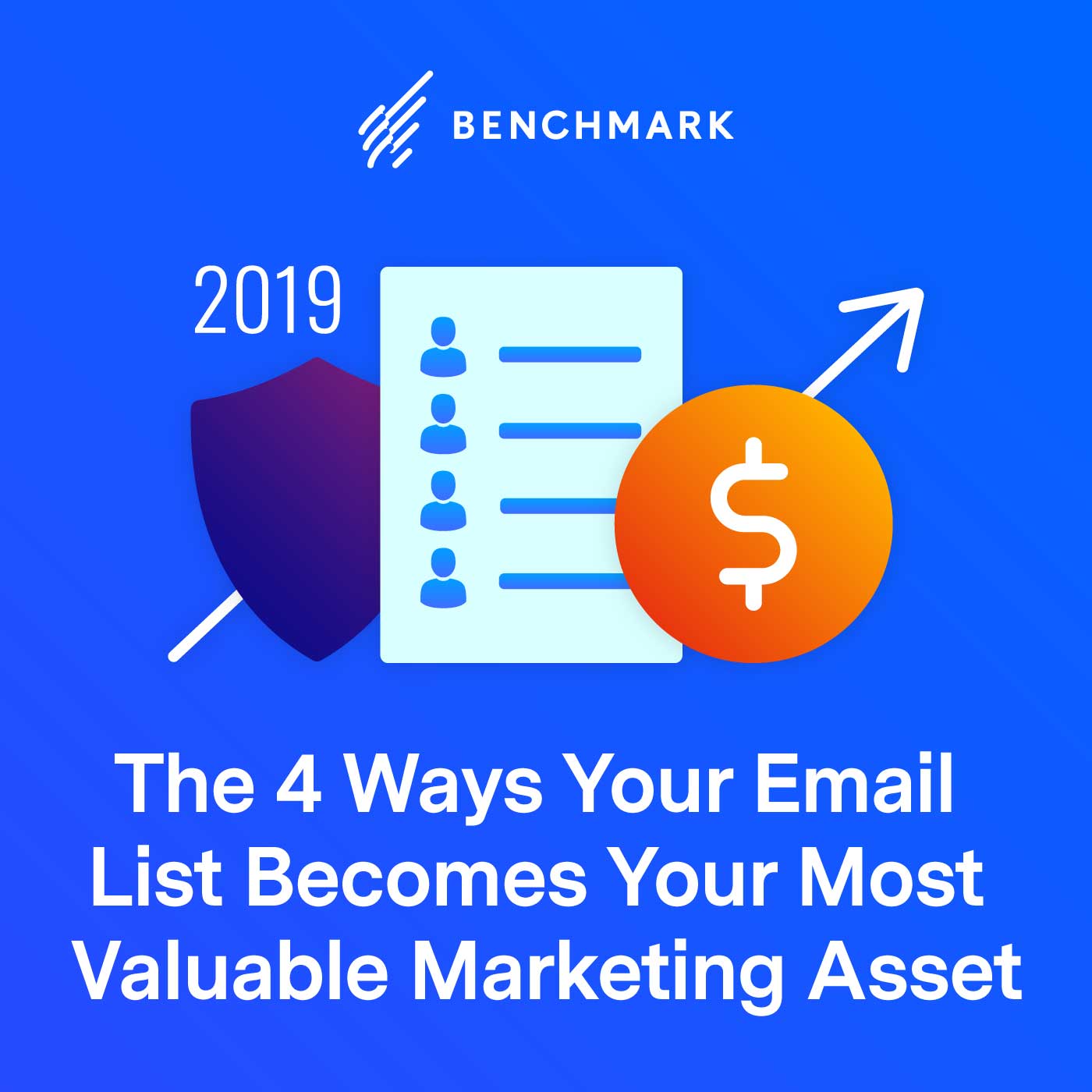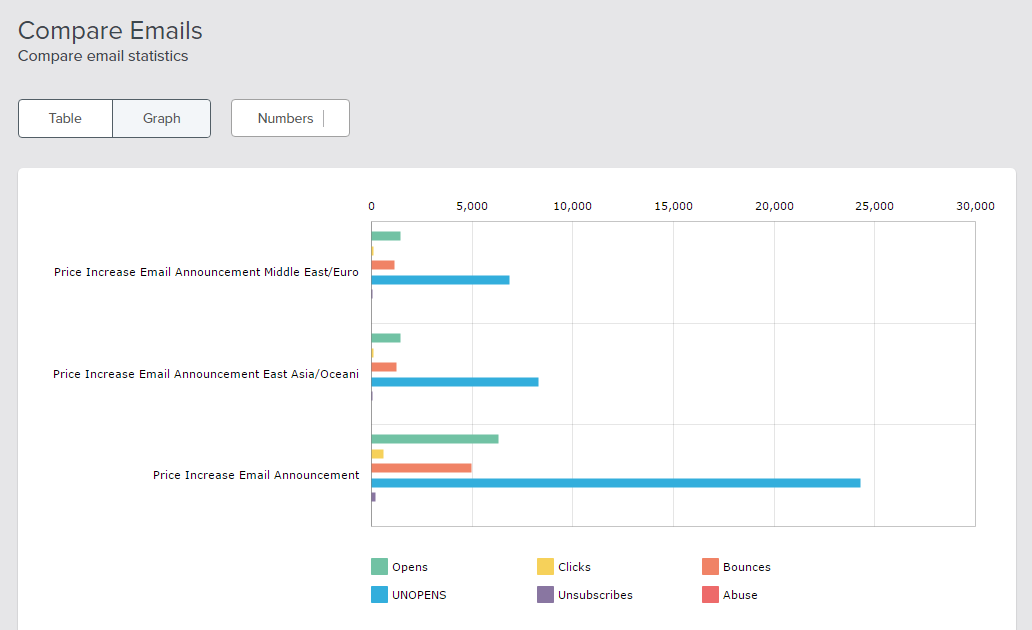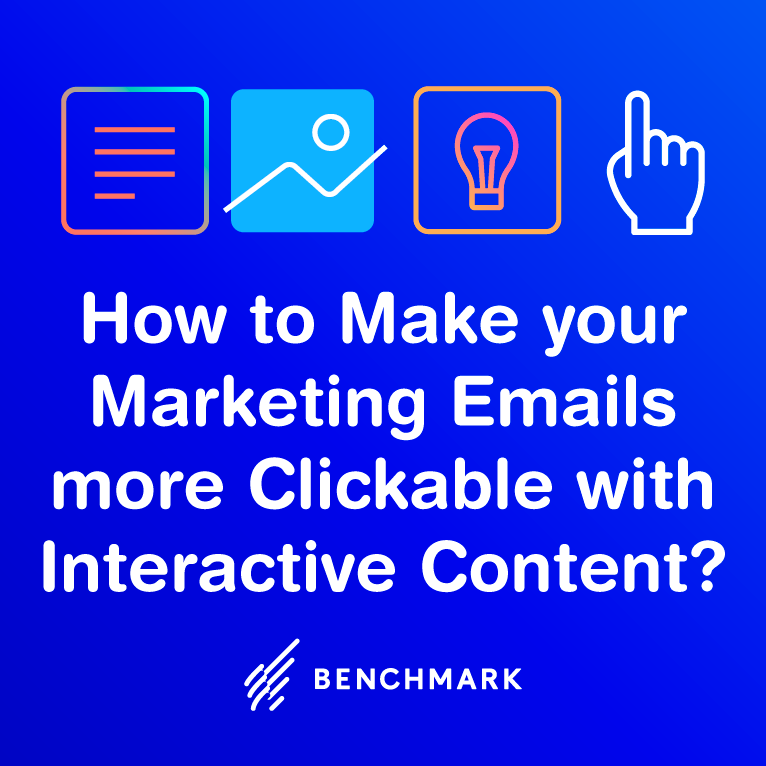It’s time to save the dates.
A great little CRM improvement is the ability to add a date range as a condition in your views.
- Need to see which contacts were created between 1/2/17 to 1/9/17?
- Want to see the opportunities with an expected close date between 2/15/18 to 6/4/18?
- Can you see the support tickets that were opened up between 12/14/16 to 12/17/16?
Done, done and done!
Use the “Between” Condition on Date Fields
Whenever creating a view, if there’s a date field available, you can create a between condition for it.
Step 1:
Add a “Meets All” or “Meets Any” condition to your view
Step 2:
Select a Date or Date/Time Field (we call this the 1st operator). An example would be “created date/time,” “due date” or “expected close date”
Step 3:
Select the “between” option for the 2nd operator
Step 4
Select your beginning and ending dates.
Step 5
Save your view
The new between operator is just one part of creating views. For a quick overview on creating views, watch this video below: