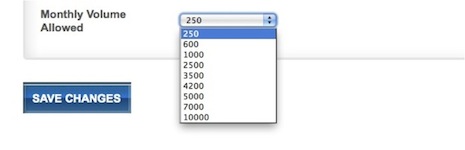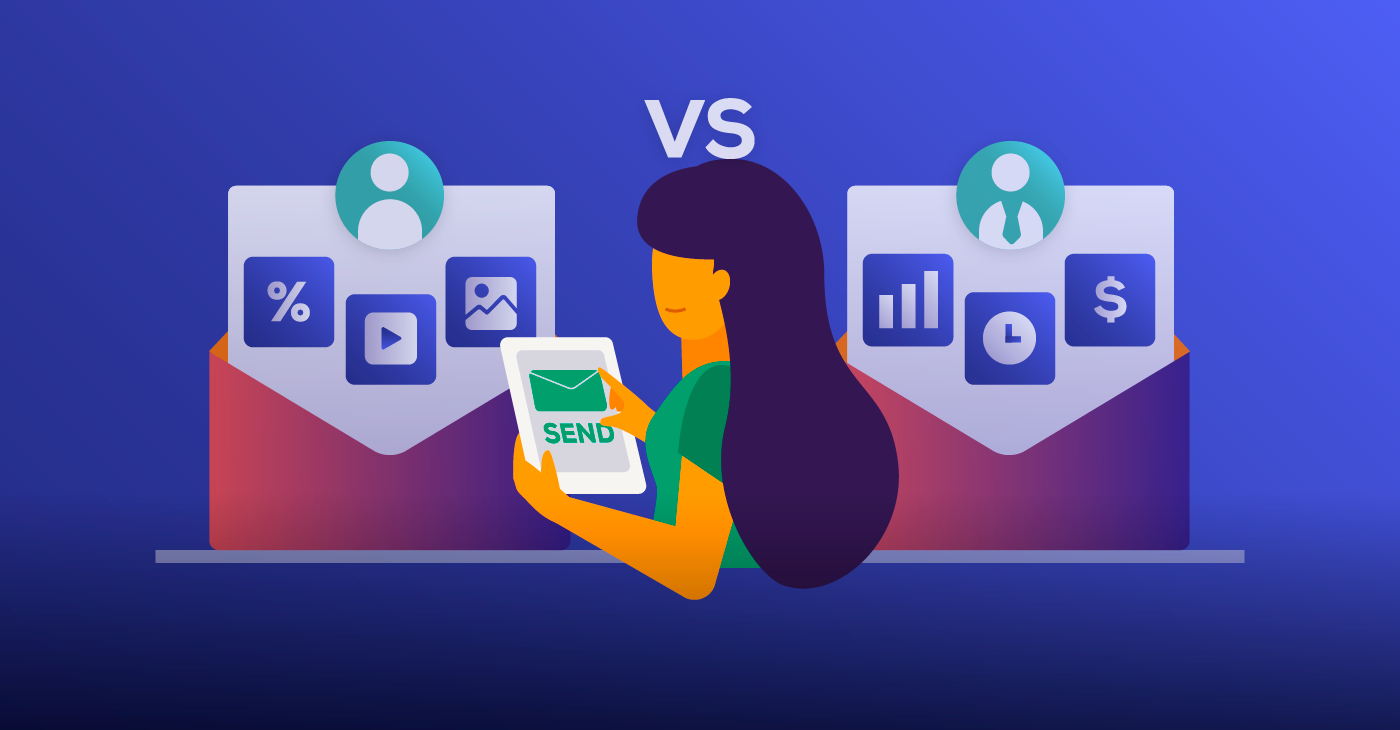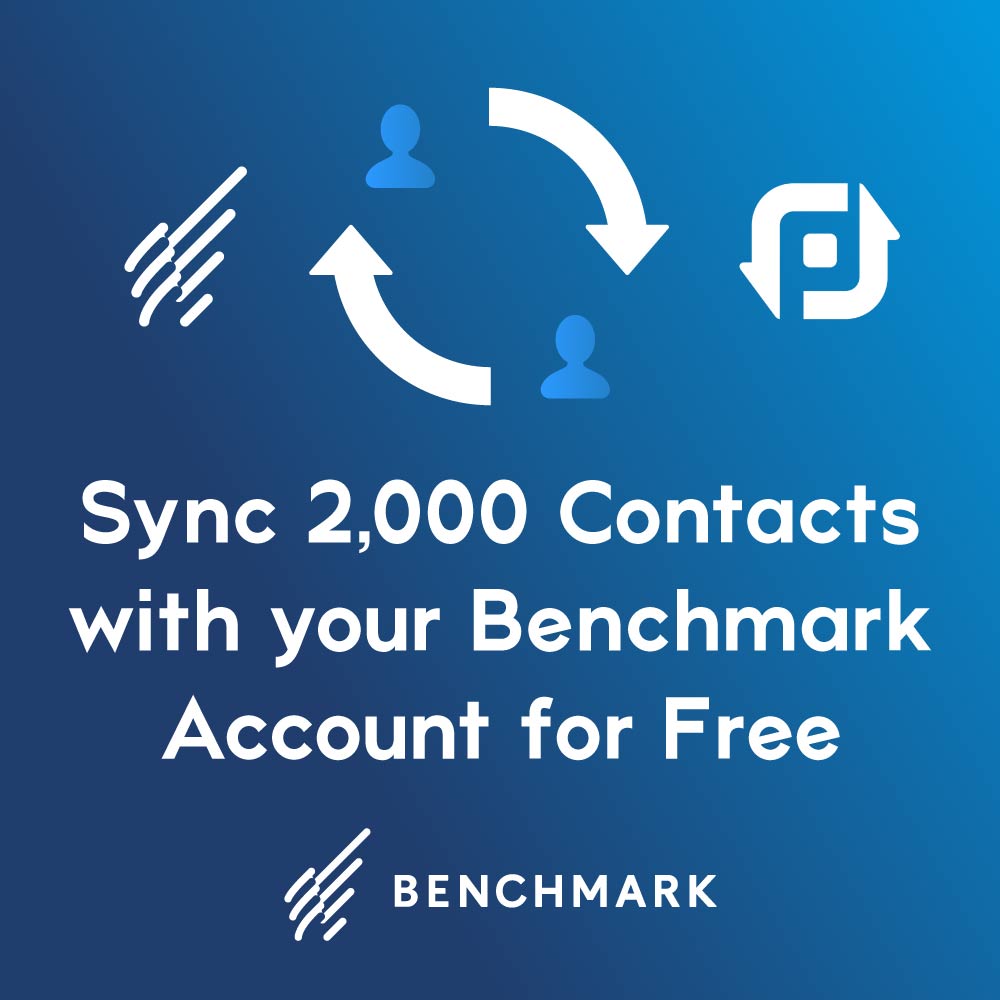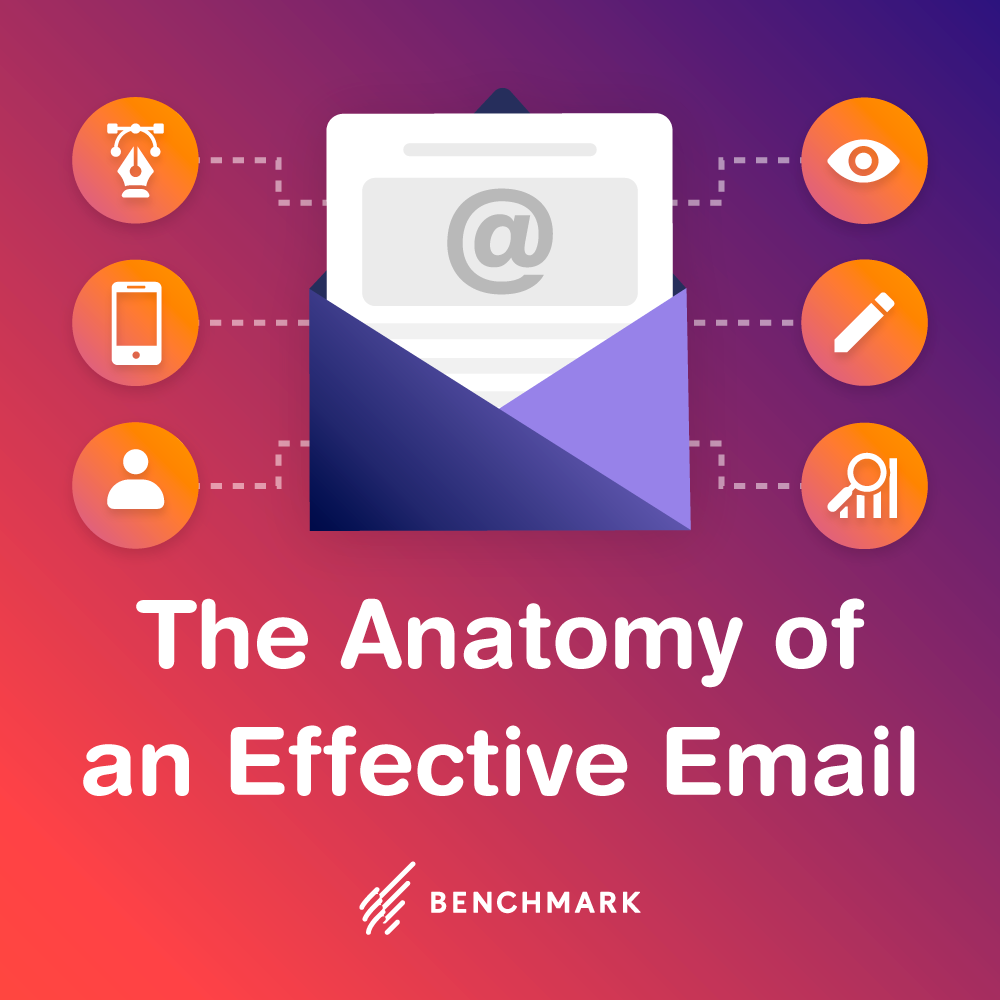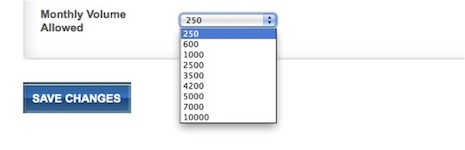
When I hear the word “allowance” I immediately have flashbacks to being a kid and often begging my mom for one. If I needed money from time to time, she didn’t have a problem giving it to me…within reason. However, she refused to implement an ongoing allotment of funds for my ever growing need for cash. Most of my friends received a specific amount each week or each month from their parents and I was often jealous of this. Wouldn’t you be if you had been in my shoes? Sometimes I would hear a friend say, “My mom changed my allowance from $15 a week to $20!” It was enticing to think about a fluctuating allowance. When I started here at Benchmark Email, I learned about another kind of “allowance.”
Are you a business or organization with different departments or functions? You may want to look into the sub-account feature provided to you by Benchmark Email. To enable sub-accounts, first call in or email us to let us know you’d like this feature activated. Then log in to your Benchmark Email account and click on My Account. Click on the User Management Box and on the next page select Create New User.
Once you have set up your sub-accounts you will have the ability to give an “allowance” of emails to each one, which are subtracted from the total number of emails allowed in your master account. Here are the steps you need to follow in order to adjust the “Monthly Volume Allowed” per sub-account:
First, click on the My Account tab and find the “User Management” option. Then you will come to a screen that lists all of your sub-accounts. It will display the current “Volume Allocated” for each one.
To change this number, you will need to click on the sub-account’s “Name” located on the far left and then click on the dropdown menu near the bottom of the screen, which will look something like this:
The available options will be based on the total number of emails allowed within your master account. For this particular user, it is 10K. You may be under a different plan, so keep that in mind when you are making the changes. When you are finished updating the account, click on Save Changes to complete the process.