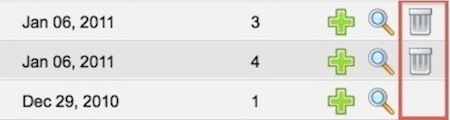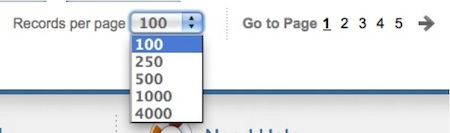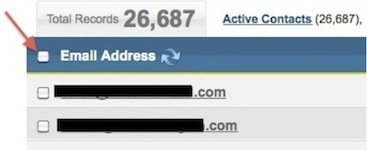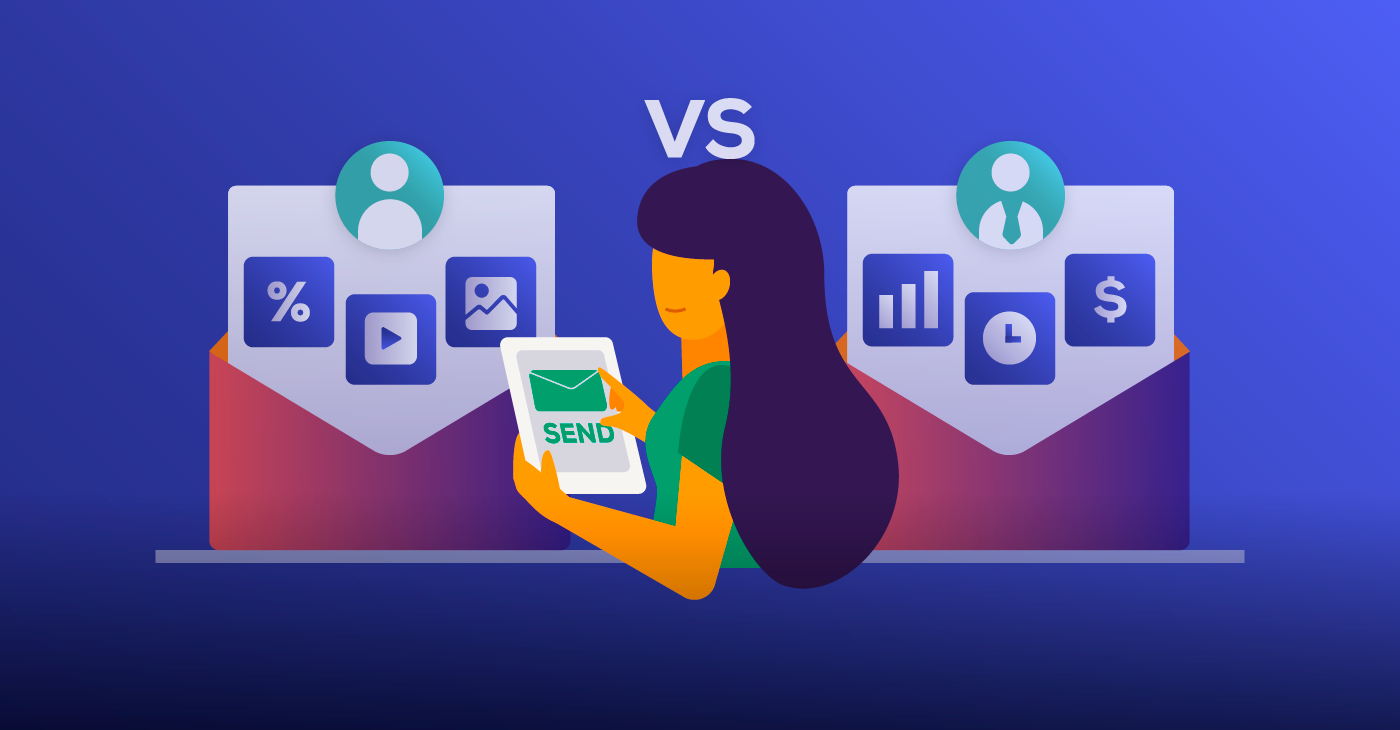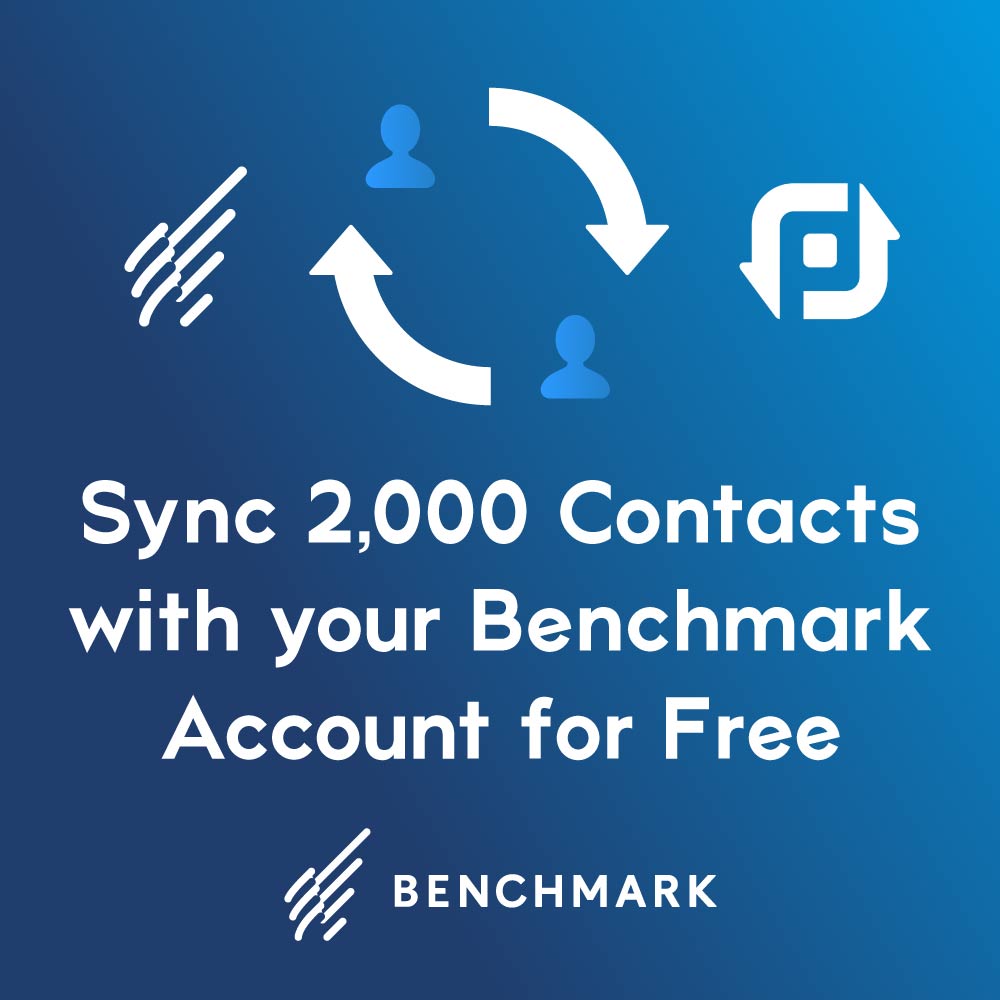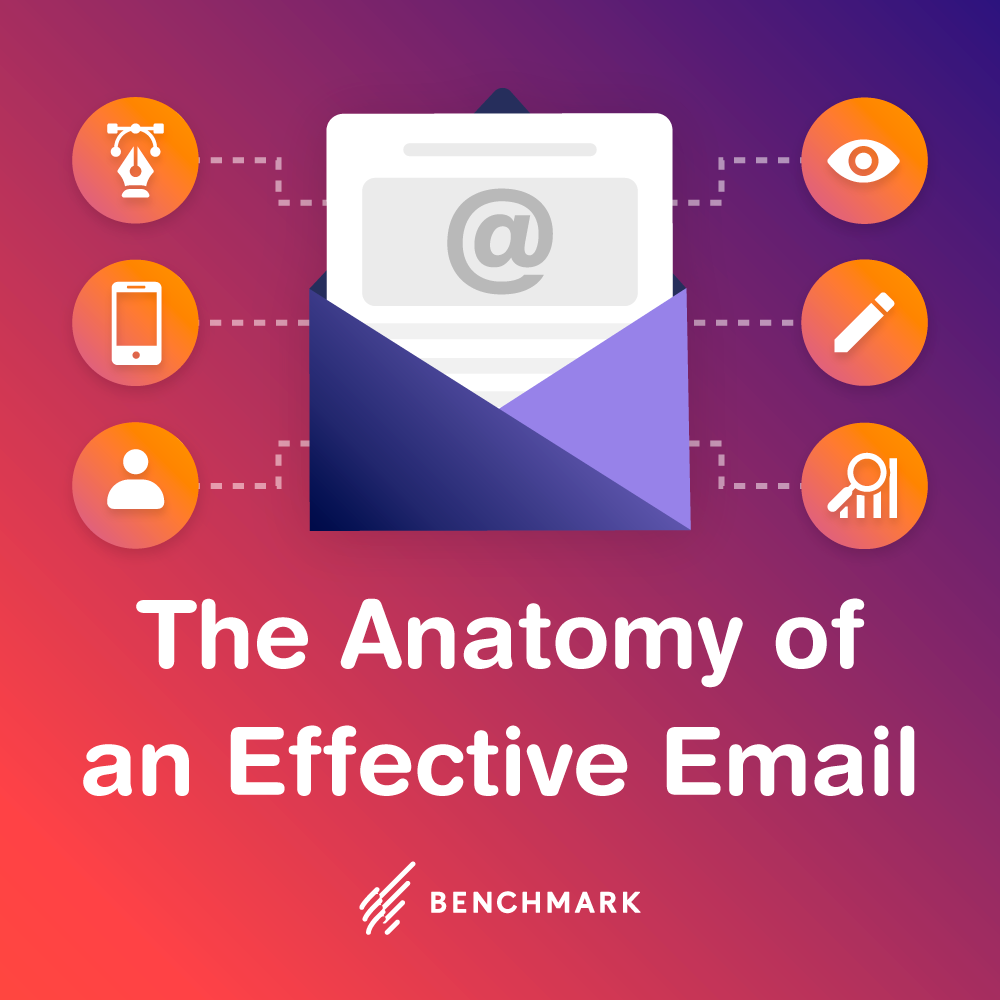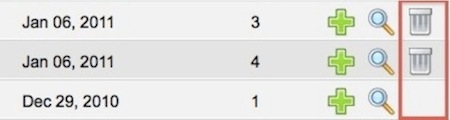
Not too long ago I wrote a blog addressing the problem associated with uploading contacts into your Master Unsubscribe List and how involved the process is to remove those contacts when they have been added unintentionally. I suppose I should have included information regarding the “Sample Contact List,” as this seems to be an area of concern for clients as well.
Recently I came across a client who had uploaded 20K addresses into the Sample Contact List. While it is not recommended for you to utilize this Sample Contact List as your actual list, the option is available for you to add addresses there if you’d like. If you decide to do this though, you may run into a problem much like this client had when he decided he wanted those 20K contacts removed from his account.
For any user-created list within your Benchmark Email account you are given the option to delete that entire list. You will see a trash can icon on the right hand side of the list name. This provides a quick and easy way of maintaining the various lists you may have in your account.
As you can see in the image, the bottom list does not have a trash can available. This row belongs to the Sample Contact List. The Sample Contact List is a list that is automatically added to every user of Benchmark Email and therefore you are not able to remove it. This means that if you add your contacts to this list, such as the previously mentioned client did, it will take some extra steps to remove those contacts later on.
Removing Contacts from a Sample Contact List
In order to remove those contacts from the list, click on Sample Contact List, which will open it up for you. You then have the option to either click on individual contacts to remove just a select few from the list or you can click on the box next to “Email Addresses” in the blue tool bar on top to select every contact showing on that page.If you decide to utilize this option and you happen to have several thousand contacts in the list, you will want to first increase the number of contacts displayed per page. You can do this by scrolling down to the bottom of the page. You will see a box that looks like this:
The higher the number that you select, the longer it will take for the page to completely load. Please keep this in mind when utilizing this feature as it will take some time to go through each page of deletion if you have a large number of contacts added.
Once you select the number of contacts to display per page, you will then scroll back up to select the box that will check off every contact displayed (up to 4,000 total). Once this is completed, scroll down the page until you see the “Delete” button at the bottom. You will need to do this until all contacts have been removed.
You can see how time consuming this can be for you, especially if you have 15, 20 or 30 thousand contacts to remove. I can remember someone who once had over 100K contacts. That took a long while to complete.
It is recommended to always create a new list when you are ready to begin using your Benchmark Email account. The Sample Contact List is meant as a demonstration of Benchmark Email features only and you will save yourself time in the long run to simply create new and unique lists for yourself and your needs.