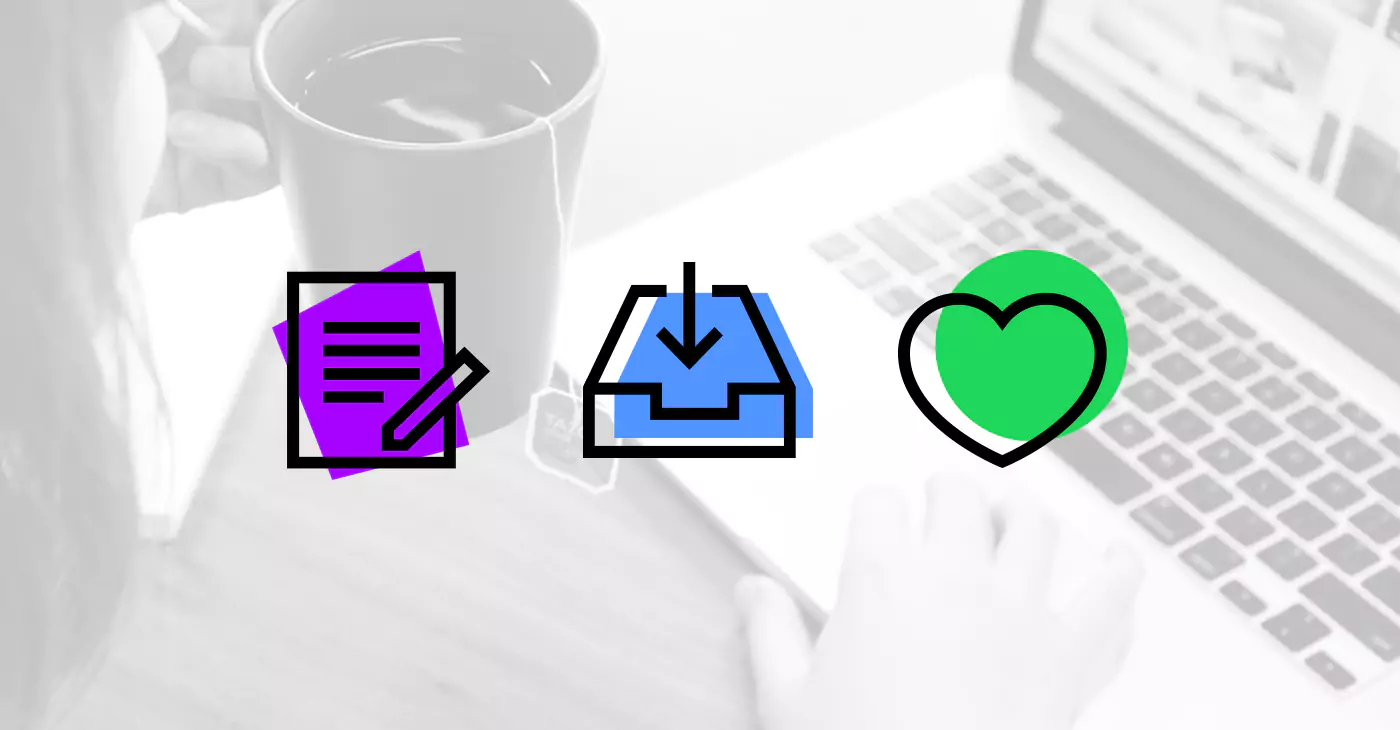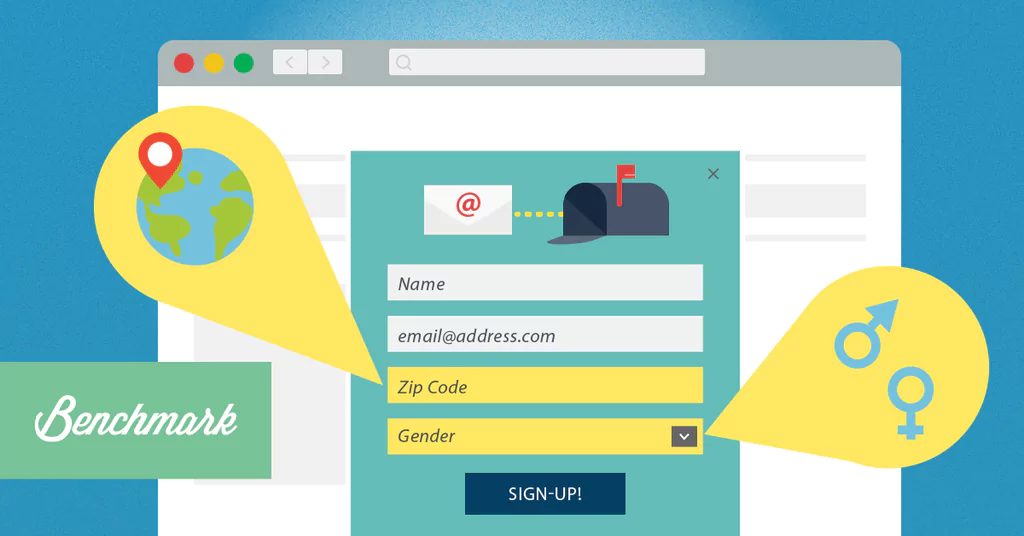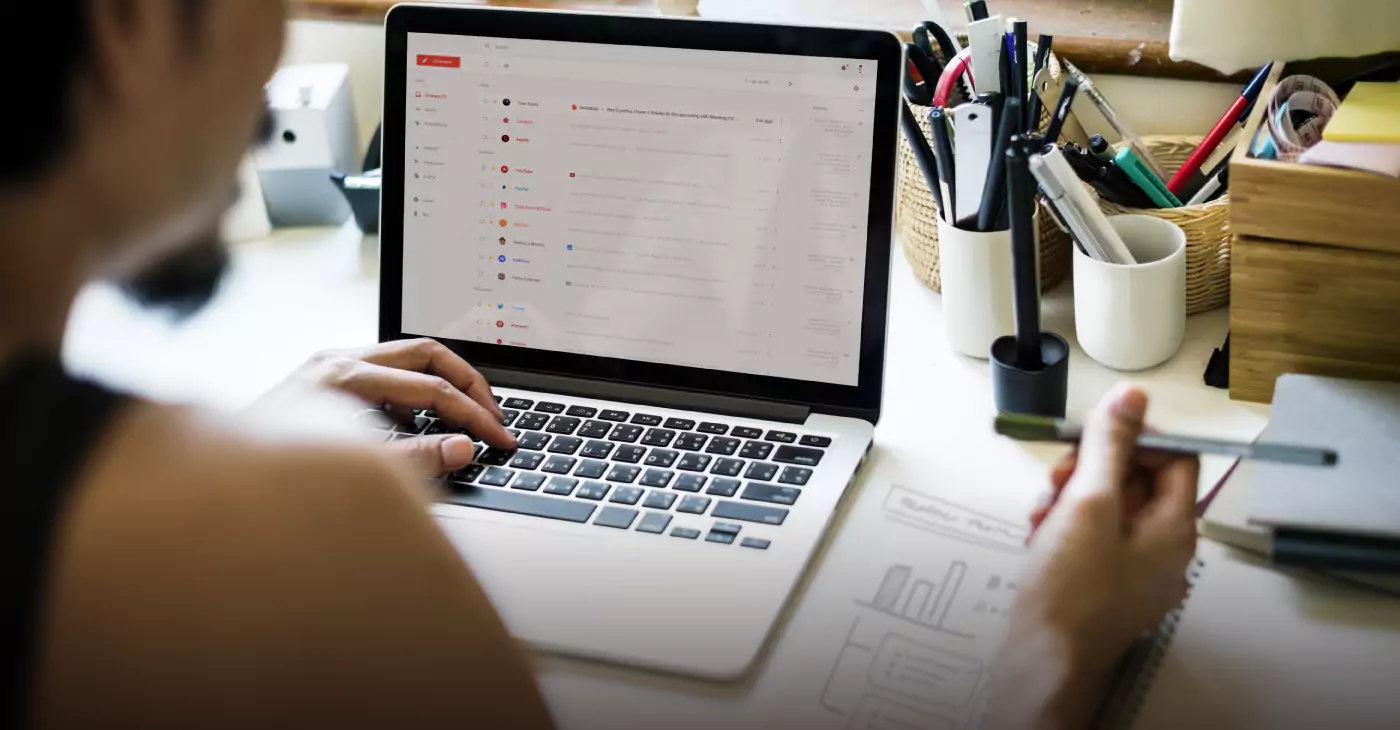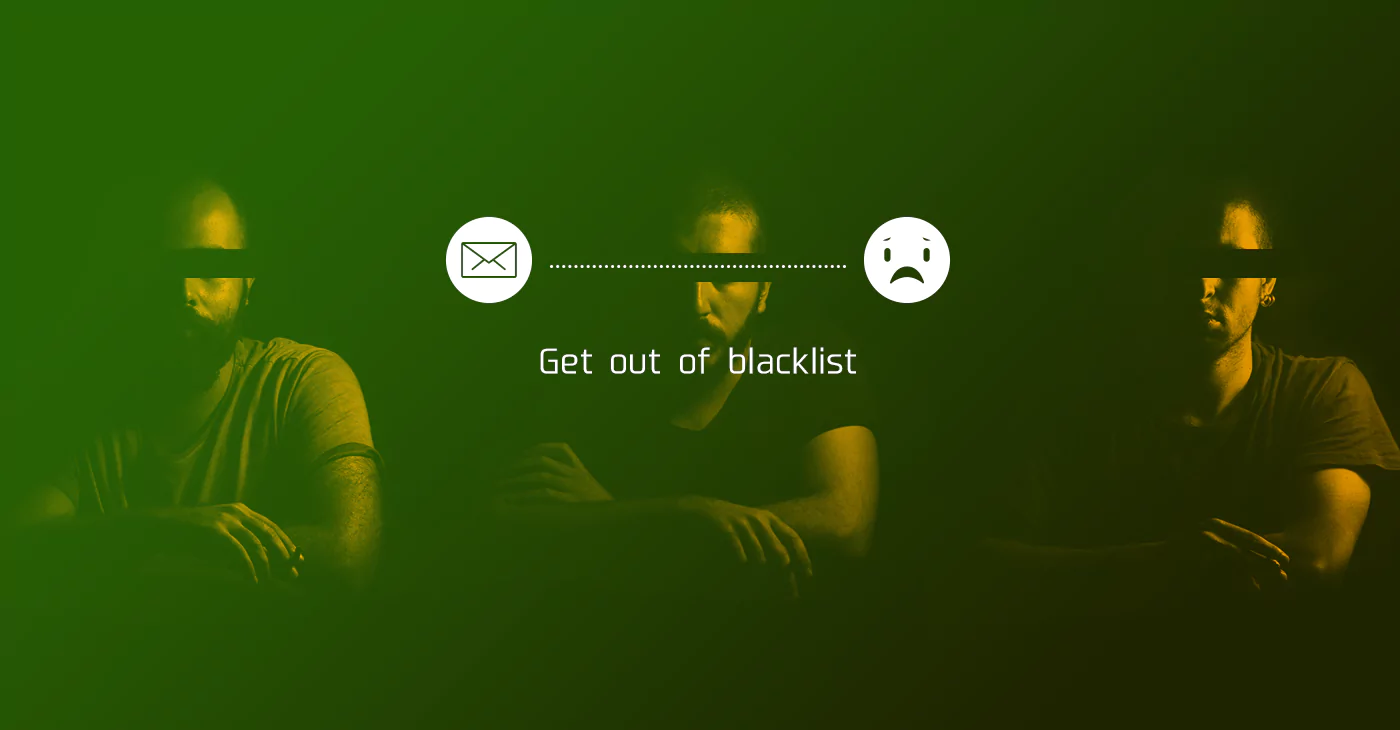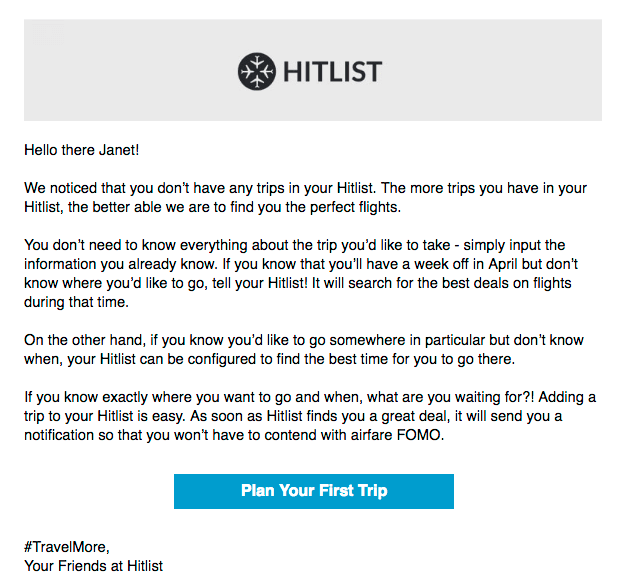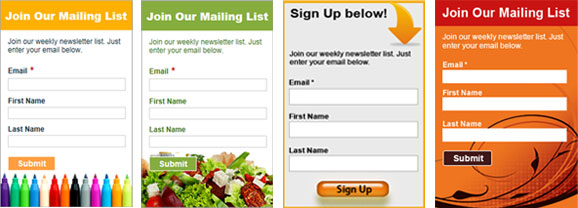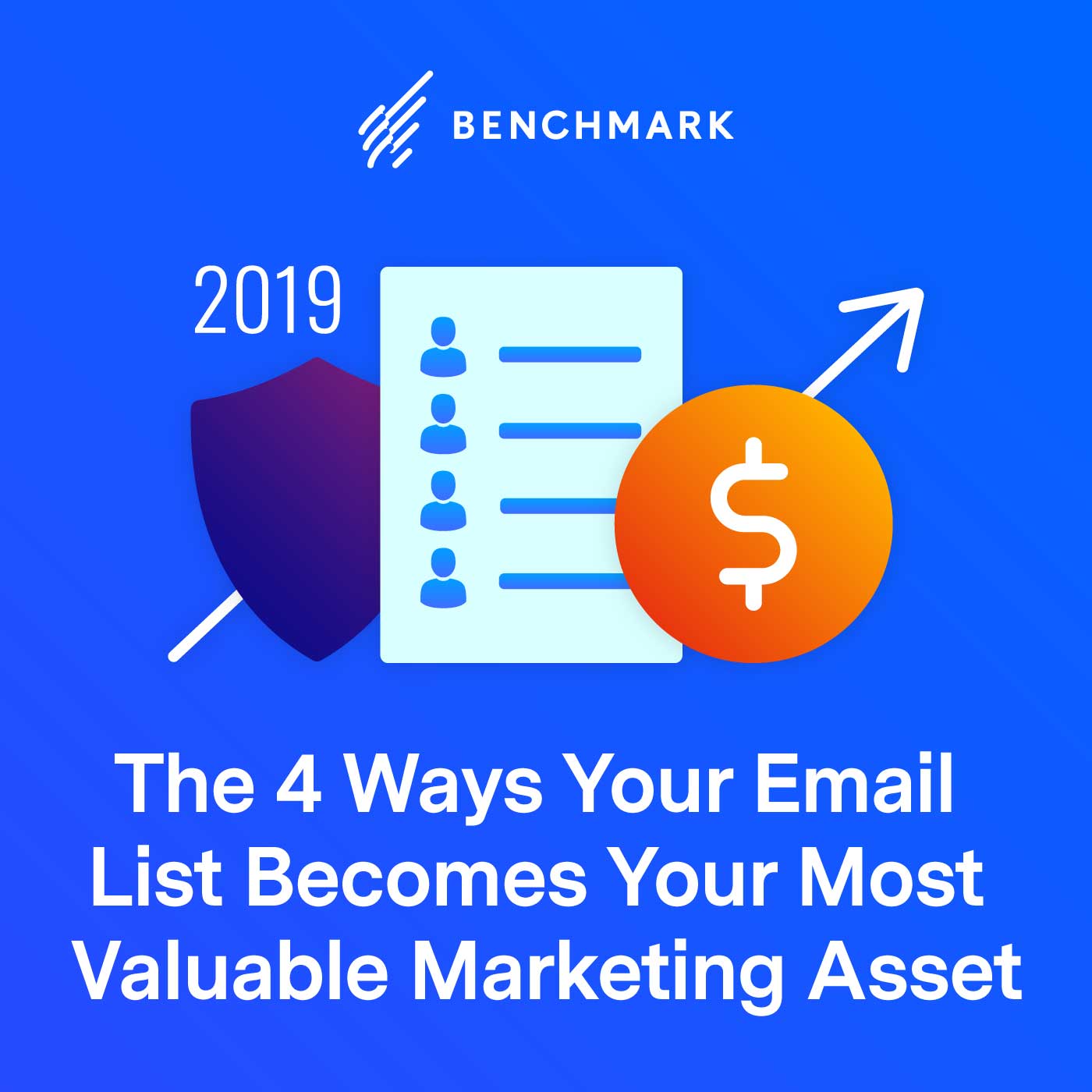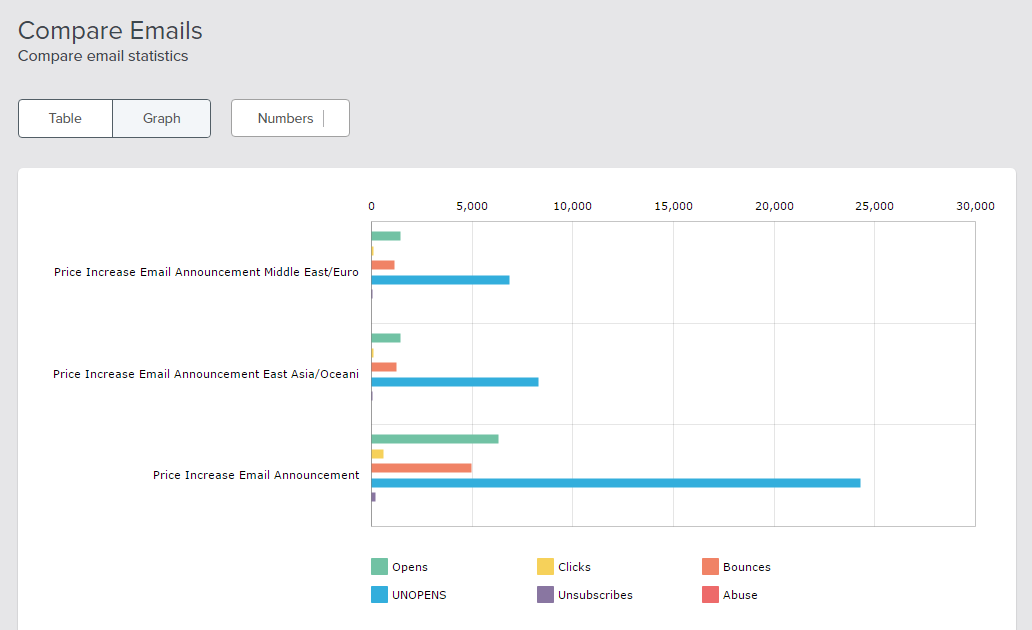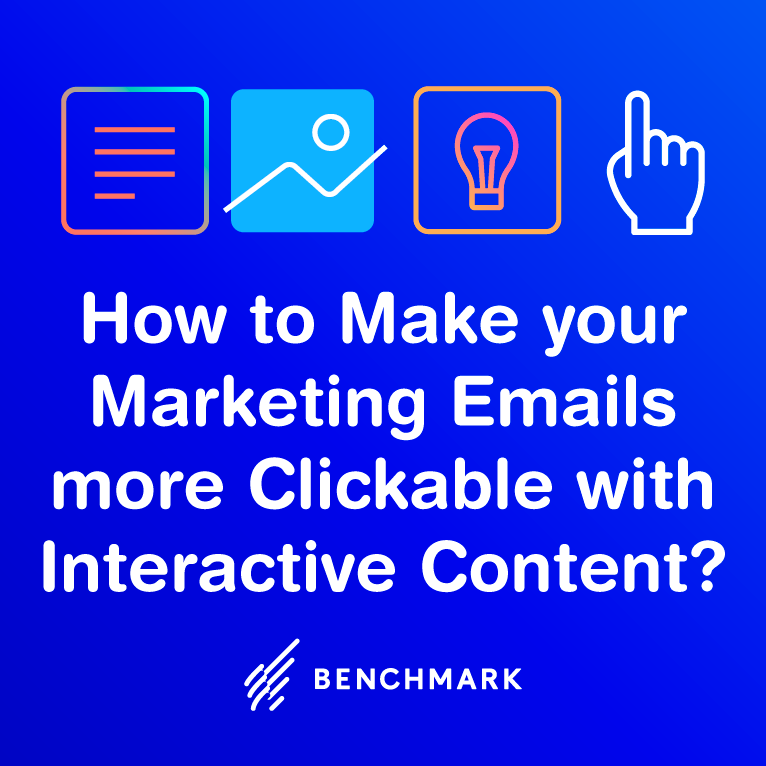Let’s pretend you have found yourself in this situation:
You have a sales promotion for the month of November that you want to make available to everyone who signed up for your mailing list in the month of October. Since October 31 is Halloween, you figure no one will be signing up because they will be busy with festivities. Therefore, you decide to send out your email blast on October 30 to get things going.
On November 1, you log into your Benchmark Email account and realize that you had new contacts sign up for your email newsletter on October 31. You want to be able to offer them the same promotion you sent out on the 30th, but you do not have the time to create another email blast to send out. Plus, you would like all of the contacts who received the email to be on the same campaign report, and a new campaign would divide the results.
So what can you do?
Let me tell you about our Quick Send feature. This option allows you to resend any of your campaigns that have been sent within the last 30 days to newly added contacts. This means that in the above situation, you would be able to send out the exact same email blast with just the click of a button and all of your data would be maintained on one report. It would look as though only one campaign blast was sent out, which helps to reduce clutter in your Benchmark Email account and allows for better tracking and monitoring.
To utilize the Quick Send feature:
Click on the “Lists” tab in your Benchmark Email account.
Locate the list that you had previously emailed and click on the name to open it.
Select the new contacts you wish to send the campaign to. Note: You can only select those contacts that are displayed on the page. If you need more contacts displayed, scroll to the bottom of the page and change the setting.
Once all desired contacts have been selected, click Quick Send at the bottom of your screen.
All campaigns that have been sent in the last 30 days will appear. Select the one you wish to send and click Save & Next.
Click to Send Immediately or Schedule for a future time.
When you return to your “Emails Dashboard” page you will see that the campaign status has changed from Sent to Scheduled and will go out within the time frame you selected. Please keep in mind that this feature is only available for lists that have had new contacts added after a campaign was sent and that the campaign needs to have been sent within the last 30 days.