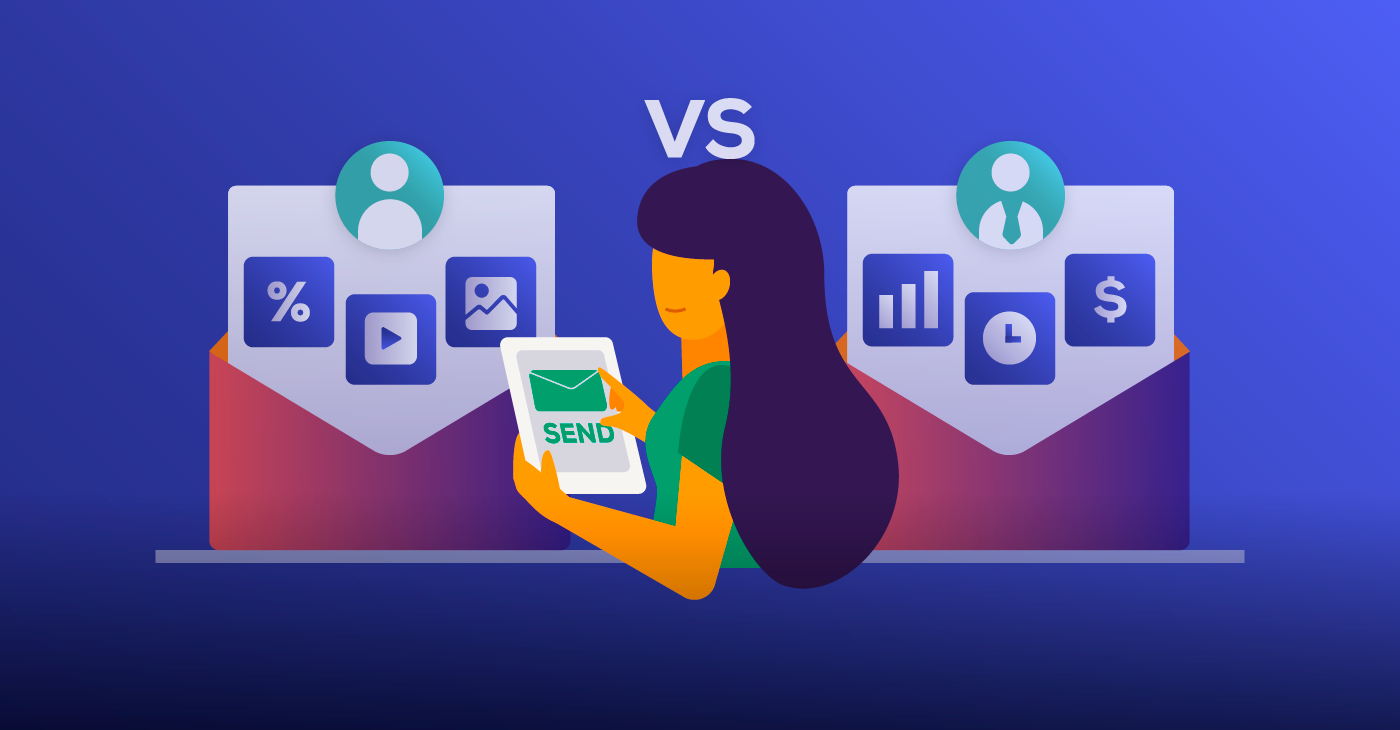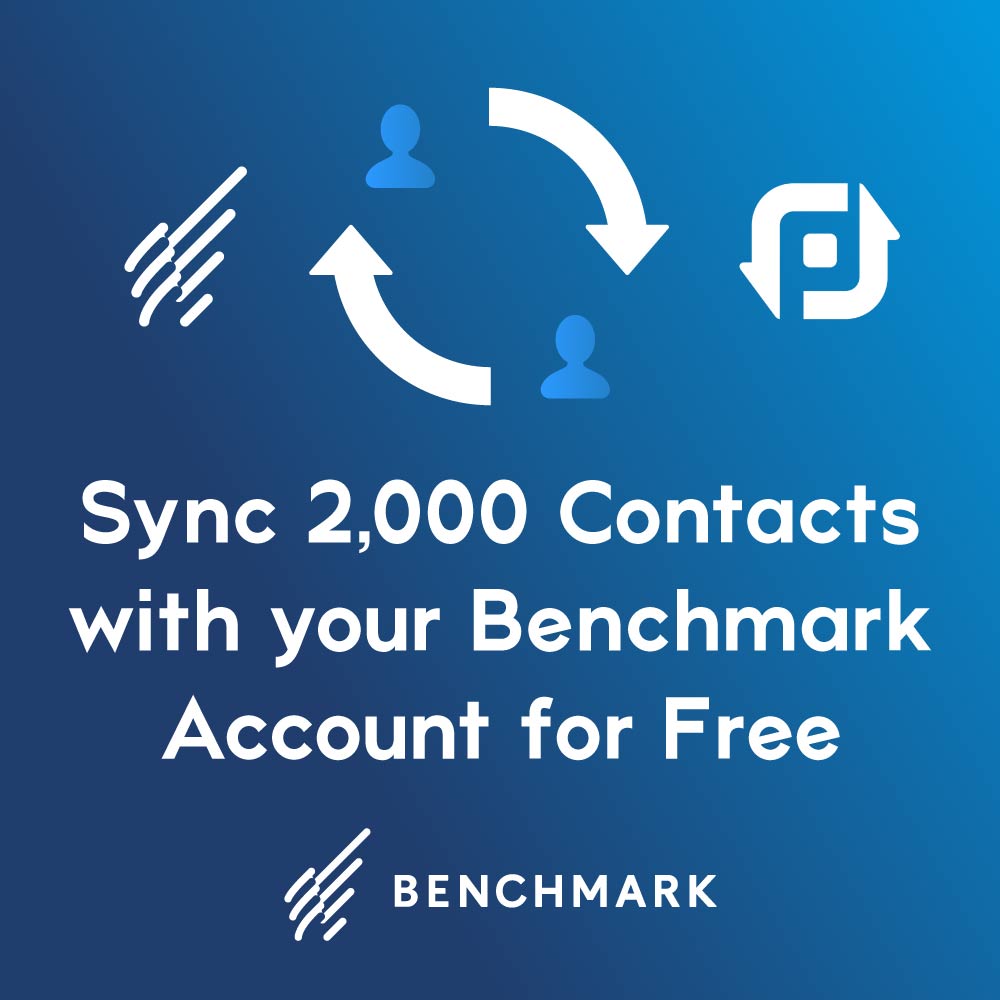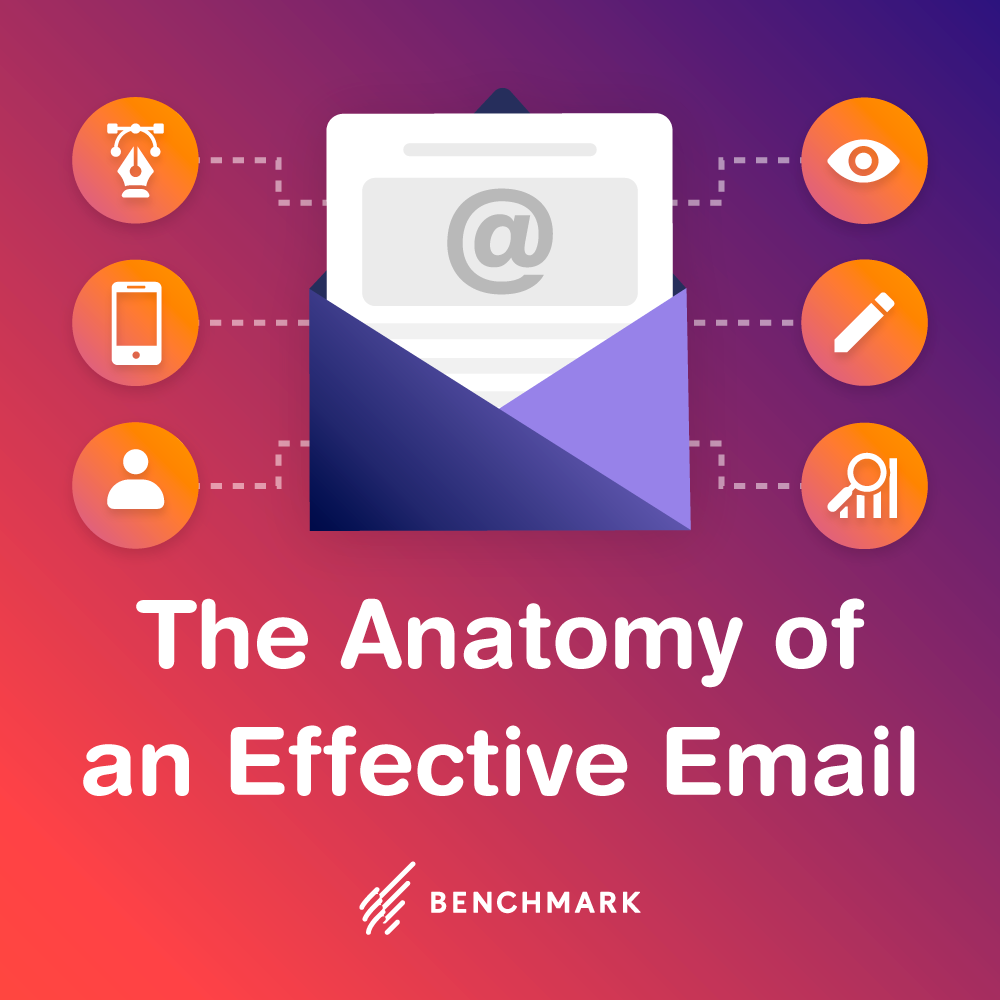The Problem
Here’s a glitch we’ve noticed in more than a few cases: the copy and paste junkyard disgrace. Say a user, let’s call him Bob again, wants to drop some fresh text or HTML into his email builder. Everything seems to be fine when he copies it, but upon pasting his text into the template he ends up with a collection of broken symbols and weird characters. The aftermath of this copy and paste disaster will not fix itself by copying and pasting again. No, to sort out this mess we need to go to the source.
The Fix
Unfortunately, this is usually a Microsoft error. But lest we incur the wrath of PC users, Mac can sometimes goof on this as well. The important thing is not whose fault it is but how we can fix it.
Step 1
If you have text you want to paste into a template, first, DO NOT copy and paste from a Word document. Word’s formatting is incompatible with many HTML editors, not just Benchmark Email. Pasting from a Word doc will drop random characters into the code. (And pasting any pre-formatted text into Benchmark’s editor is a risky enterprise.)
So if you have text from Word or wherever, simply select the text and copy it.
Step 2
If you are on a PC, open Notepad (DO NOT use Wordpad). Then paste your text into Notepad. It may seem silly, but once you’ve done that you can safely copy the text from Notepad and paste it into the Benchmark Editor. Why? Notepad strips out the unnecessary formatting that clings to your Word document. Think of the excess formatting like too much lint on a dark suit. Notepad is like a formatting lint roller.
For Macs the process is similar but a little more roundabout. Copy your selected text and paste it into TextEdit.
Inside TextEdit, click on Preferences. At the top of the Preferences window are two tabs: New Document and Open and Save. Click on New Document.
Under Format you can toggle between Rich text and Plain text. Click the Plain text bubble. Now get ready because this is a little tricky…
Open a new TextEdit page. Copy your text from the first TextEdit and paste it into the second. You can now copy the text from the second TextEdit and paste it into Benchmark Email.
An Explanation (for the Curious)
Why did we have to go through that extra TextEdit step? It’s a precaution. By pasting the selected text into TextEdit you are stripping off the formatting lint like Notepad does for a PC. But TextEdit will still save in Rich text – which is lint that you don’t need.
Now, you can skip the extra TextEdit step by pasting your selection into TextEdit, clicking on Plain text, and saving (thus preserving the plain format). However, this requires you to save a useless document onto your computer. By pasting into a second TextEdit document you are ensuring that your selection will be in Plain text, and not carry any of the extra formatting.
For more information on using your own HTML code, click the link to visit our FAQ section. Additional formatting queries are addressed in the related topics below.