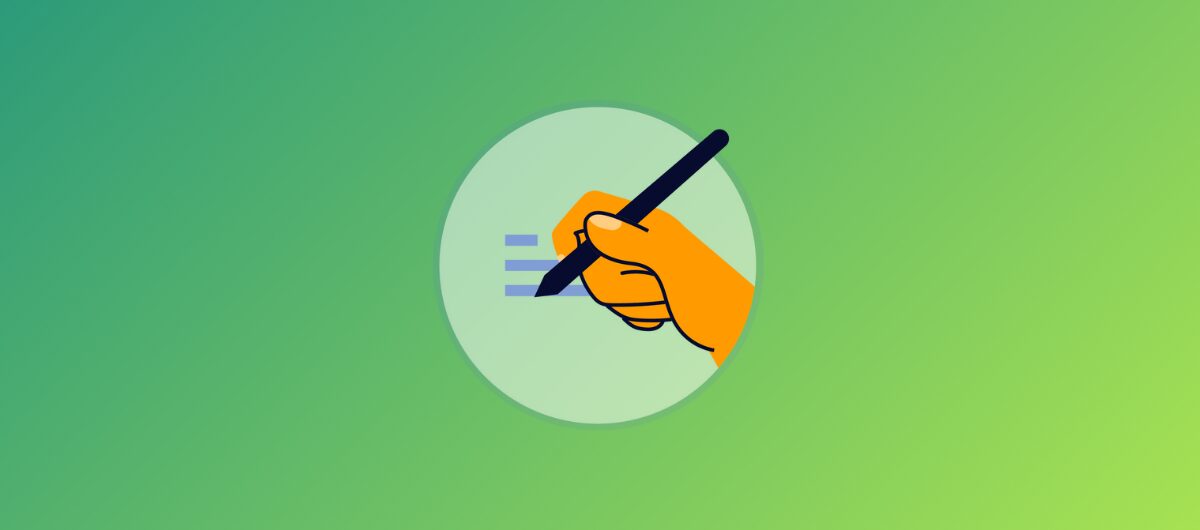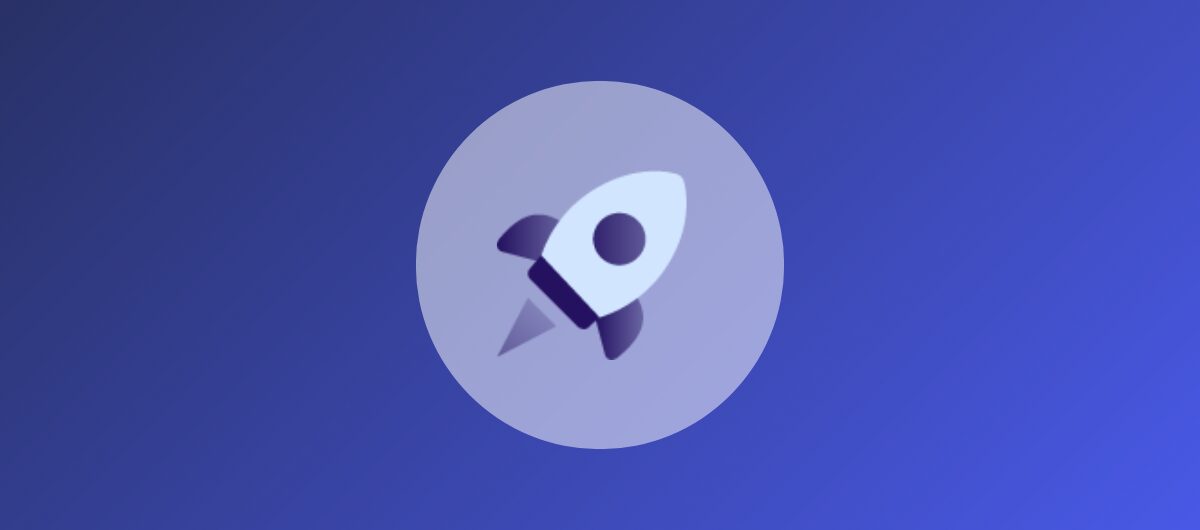The Marketing Manager’s Handbook to Canva: Design Made Simple
February 15, 2024 5 min read
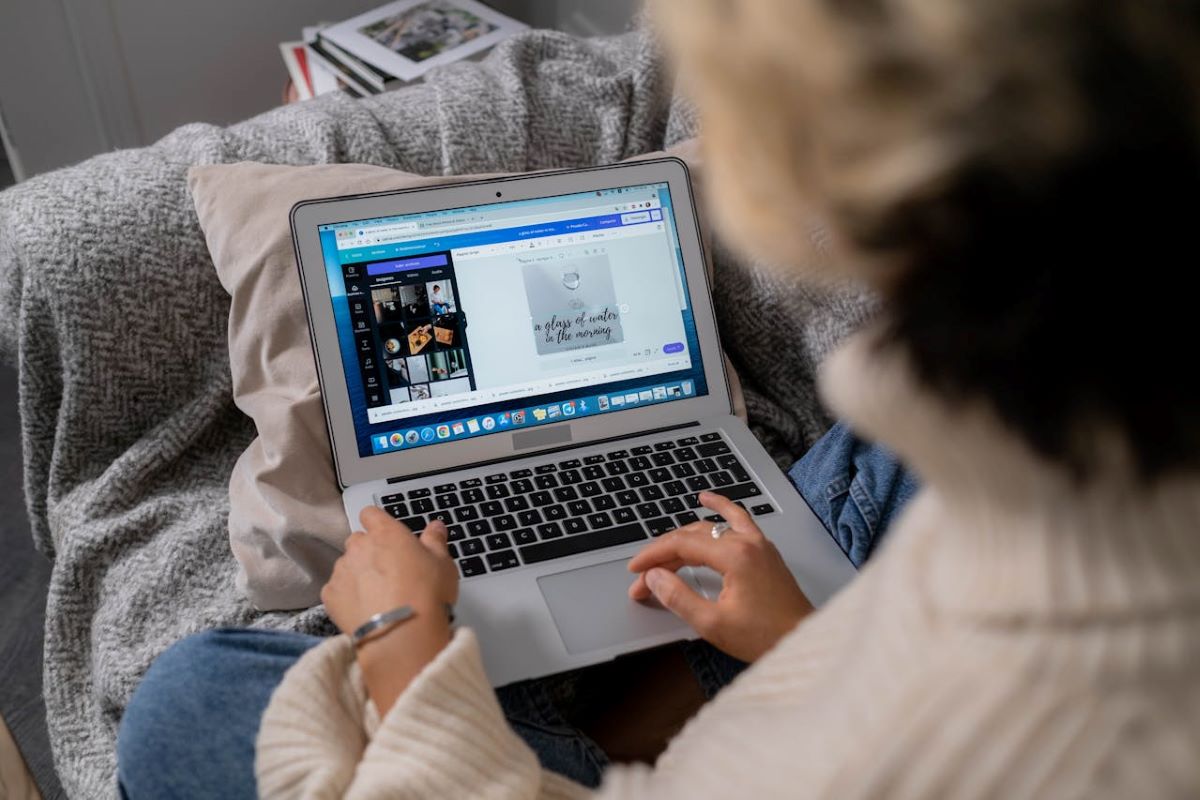
As a marketing manager, creating visually appealing content is crucial for engaging your audience and effectively communicating your brand’s message. However, not all marketing professionals have a background in graphic design. This is where Canva, an intuitive and user-friendly graphic design tool, becomes invaluable.
In this guide, we’ll explore how marketing managers can harness the power of Canva to elevate their design game, making the process simple and efficient.
1. Understanding Canva’s Interface
Canva’s intuitive interface is designed for users of all skill levels, making it an ideal tool for marketing managers. When you first log in, you’re greeted with a dashboard that offers a range of design options, including social media graphics, presentations, flyers, and more. The platform also provides a variety of templates, making it easy to start designing without having to build from scratch.
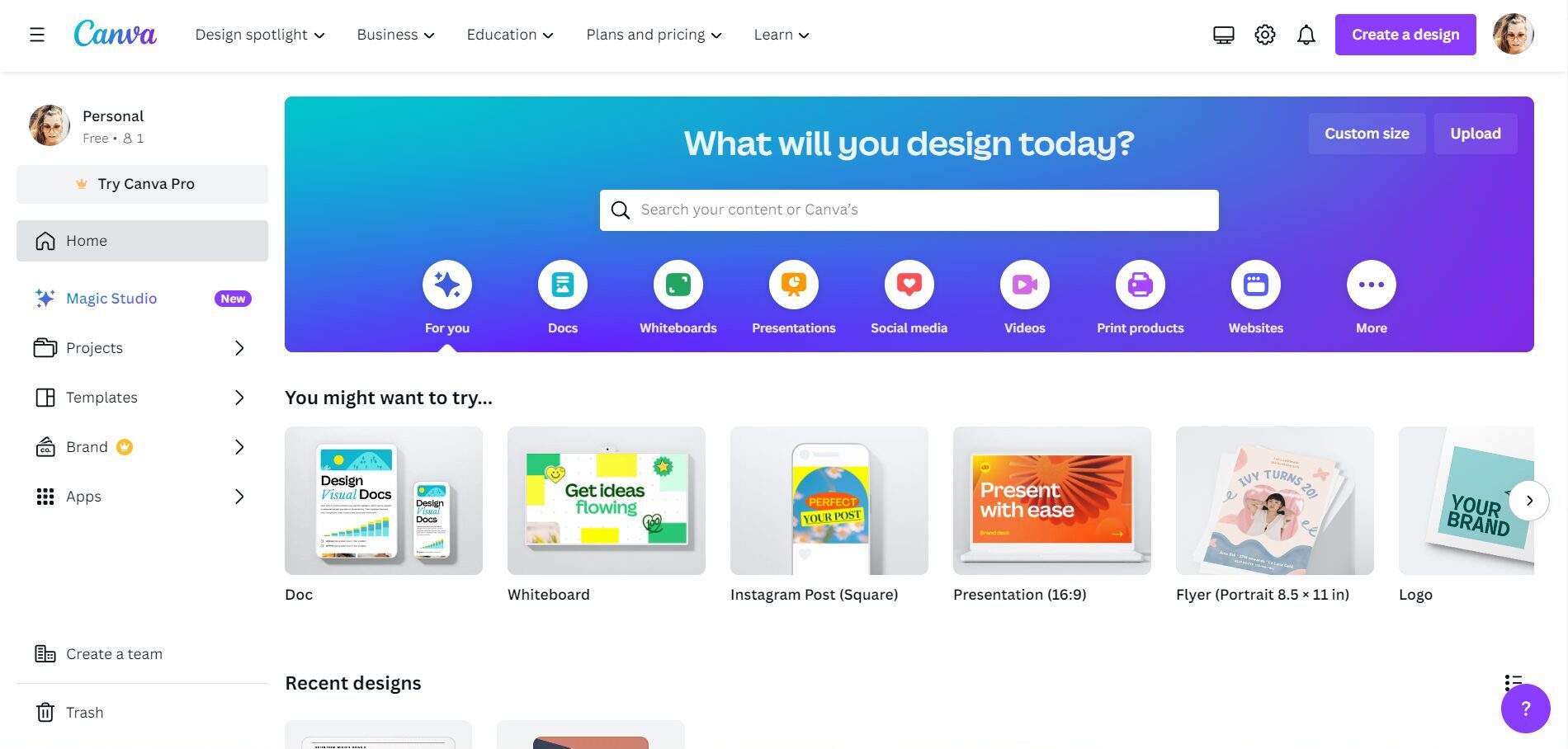
Exploring the options is simple, and playing around with the various options will help you understand what the tool can offer you and what you can do with it.
2. Choosing the Right Template
Canva offers thousands of professionally designed templates that can be easily customized. When choosing a template, consider the purpose of your design and your brand identity. For example, if you’re creating a social media post, look for templates that align with the specific platform’s dimensions and aesthetics. Always keep in mind your brand’s color scheme, fonts, and overall style to maintain consistency across all your marketing materials.
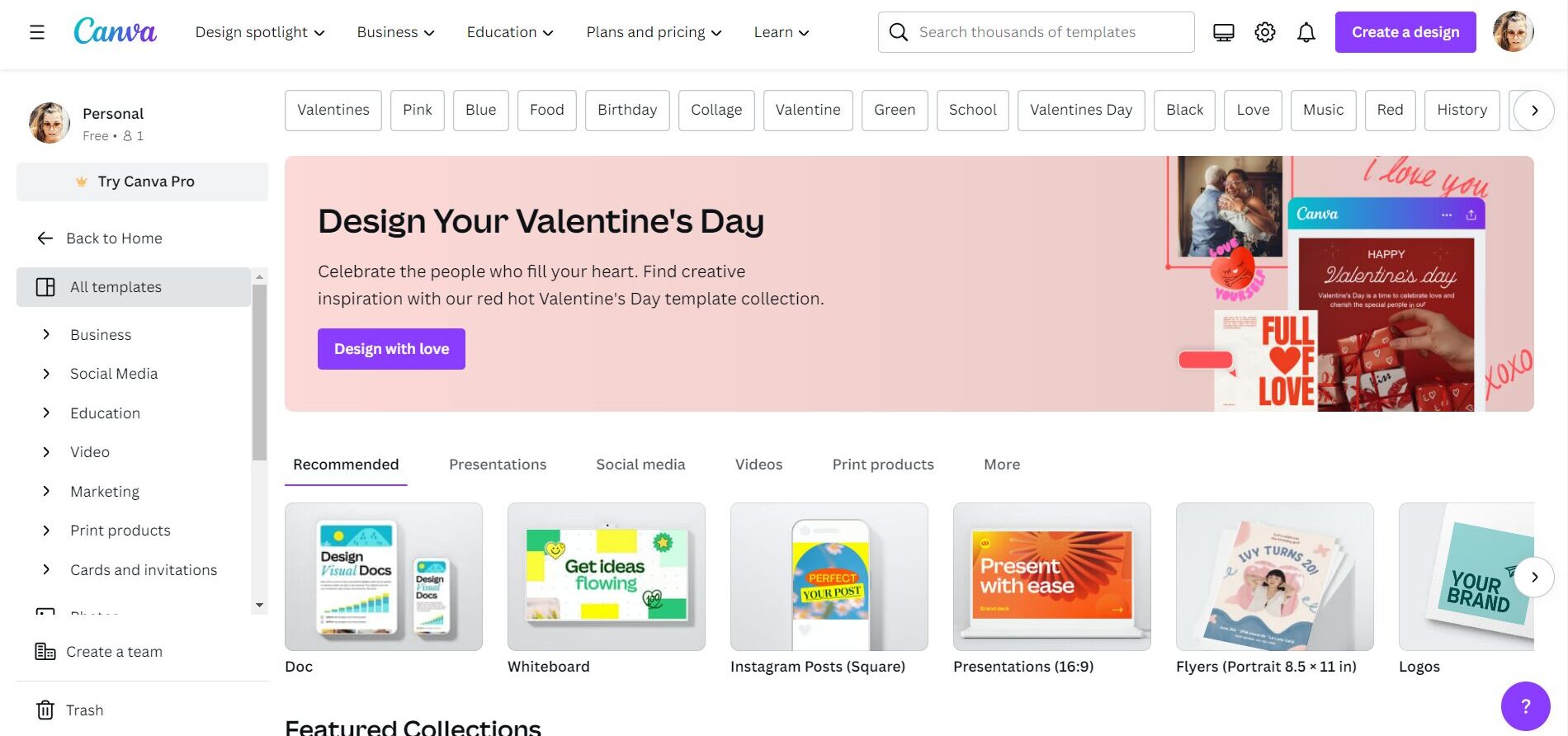
Here are some templates Canva offers for you to choose from:
- Documents: For creating various types of documents.
- Whiteboard: To design and share ideas visually.
- Logos: For designing logos for businesses or personal projects.
- Videos: To create videos for different purposes.
- Zoom Virtual Backgrounds: To customize backgrounds for Zoom meetings.
- Infographics: For visual representation of information or data.
- Business Cards: To design professional business cards.
- T-Shirts: For creating custom T-shirt designs.
- Instagram Stories and Posts: To design engaging content for Instagram.
- Resumes: For creating professional resumes.
- Brochures: To design informative brochures for businesses or events
3. Customizing Templates to Fit Your Brand
Once you’ve chosen a template, customize it to fit your brand. Canva allows you to change colors, fonts, and images with just a few clicks. To maintain brand consistency, upload your brand’s color palette and fonts into Canva. This way, every design you create will be aligned with your brand’s visual identity. You can also use Canva templates in PowerPoint, upload your logo and other brand assets to easily incorporate them into your designs.
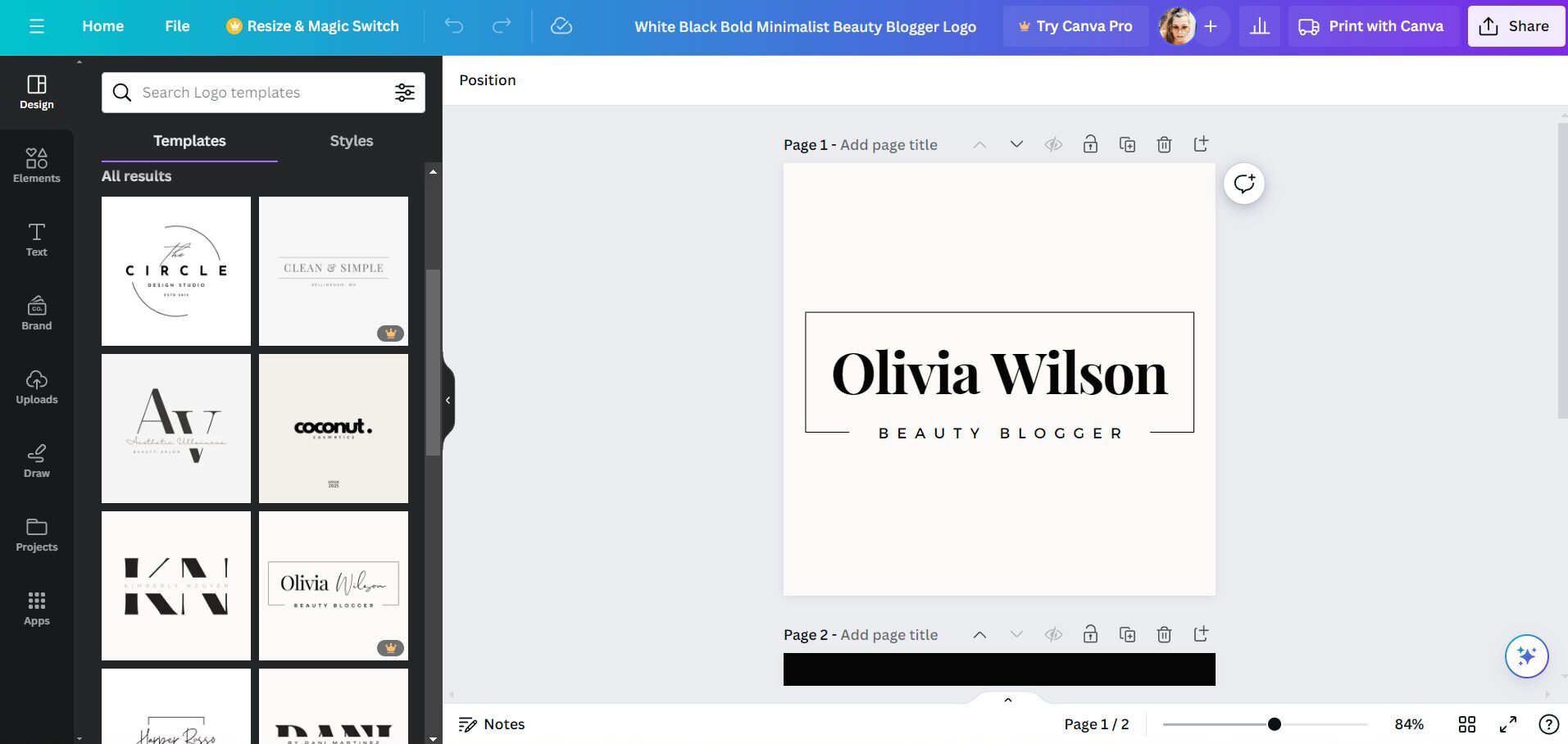
4. Working with Images and Graphics
A compelling design often includes striking visuals. Canva provides a vast library of stock photos, illustrations, and icons that you can use. Alternatively, you can upload your own images. When selecting images, ensure they are high-quality and relevant to your content. Canva also offers features like filters, image cropping, and transparency tools to enhance your visuals further.
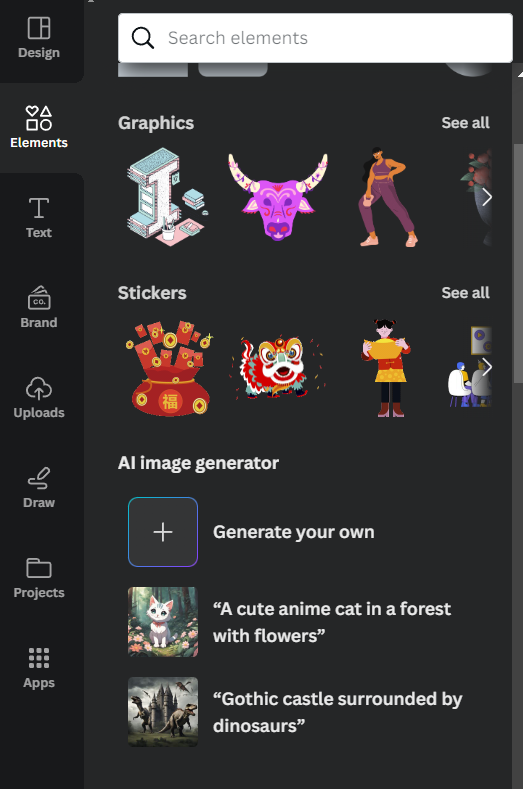
5. Creating Engaging Social Media Content
Social media is a critical component of modern marketing strategies. Canva’s social media templates are tailored to the specifications of different platforms, such as Instagram, Facebook, and X. Use these templates to create eye-catching posts, cover photos, and ads. You can also utilize Canva’s animation feature to create simple animated graphics, adding an extra layer of engagement to your social media content.
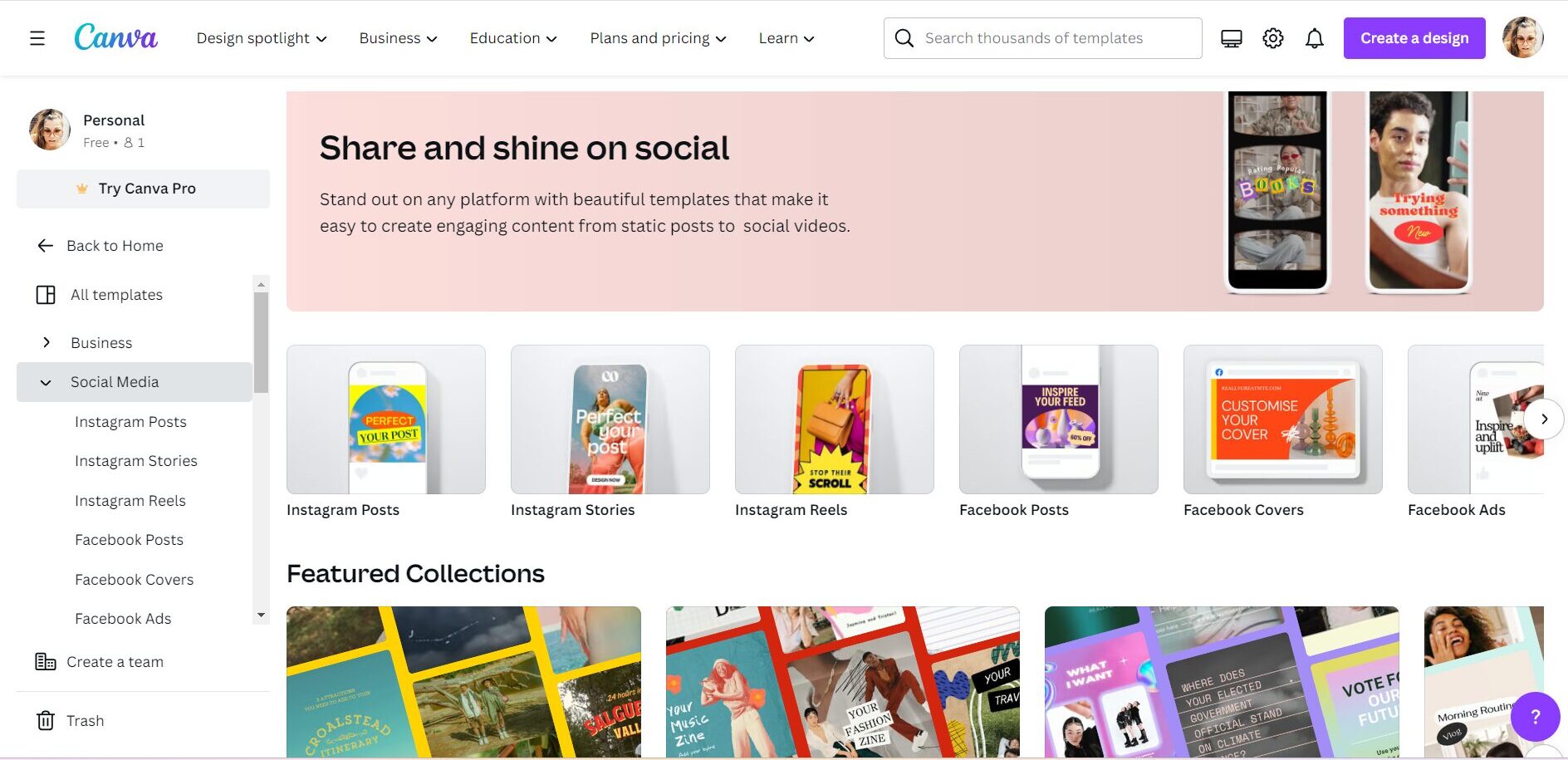
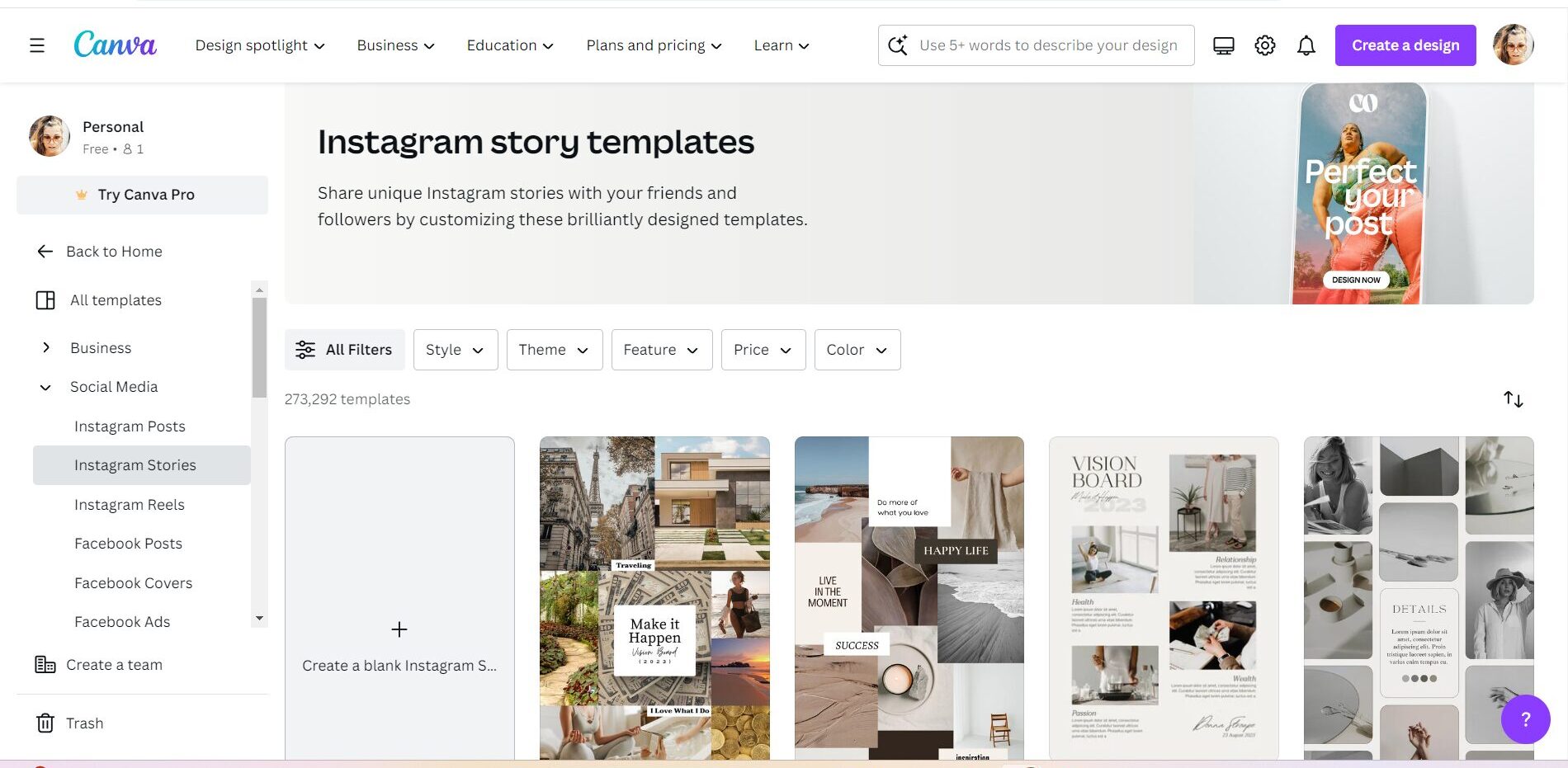
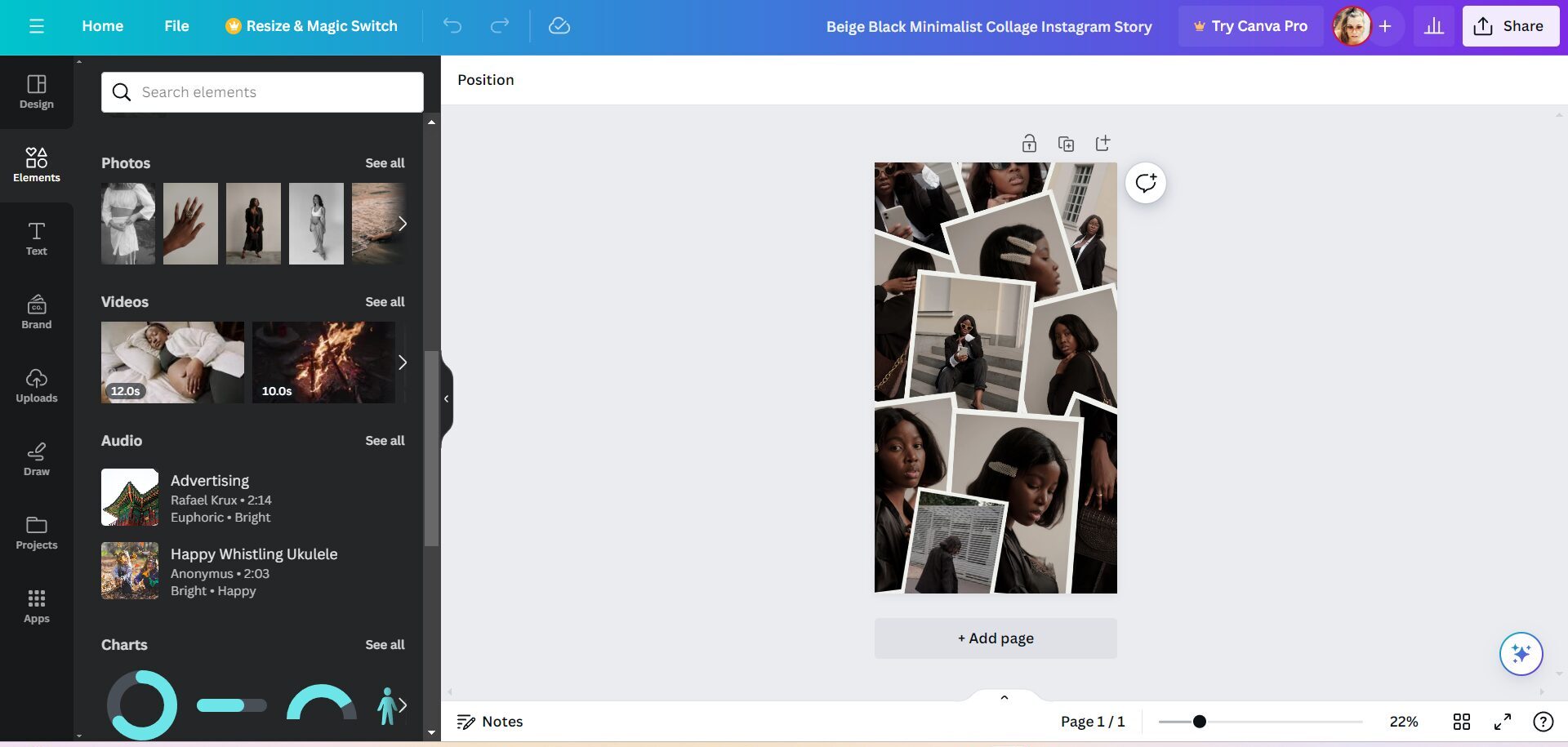
6. Designing Effective Presentations
Presentations are a staple in a marketing manager’s toolkit. Canva offers a range of presentation templates that can be used for pitches, reports, or webinars. These templates are customizable, allowing you to add your own text, images, and data. You can also share your presentations directly from Canva or download them in various formats, including PowerPoint and PDF.
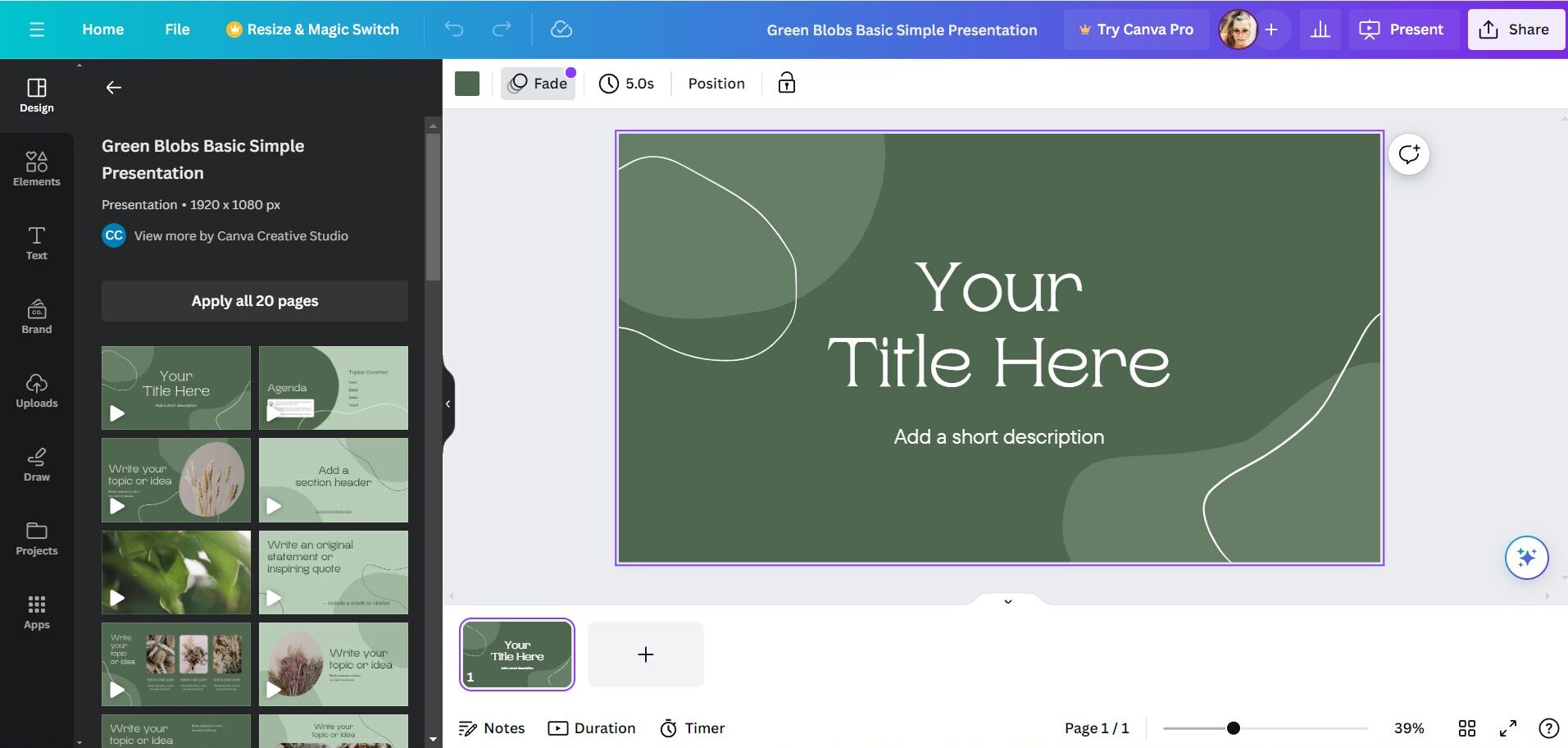
7. Leveraging Canva for Print Materials
While digital marketing is predominant, print materials like brochures, business cards, and flyers are still relevant. Canva’s print templates ensure that your physical marketing materials are just as polished as your digital ones. The platform even offers a print service, allowing you to have your designs professionally printed and delivered to your door.
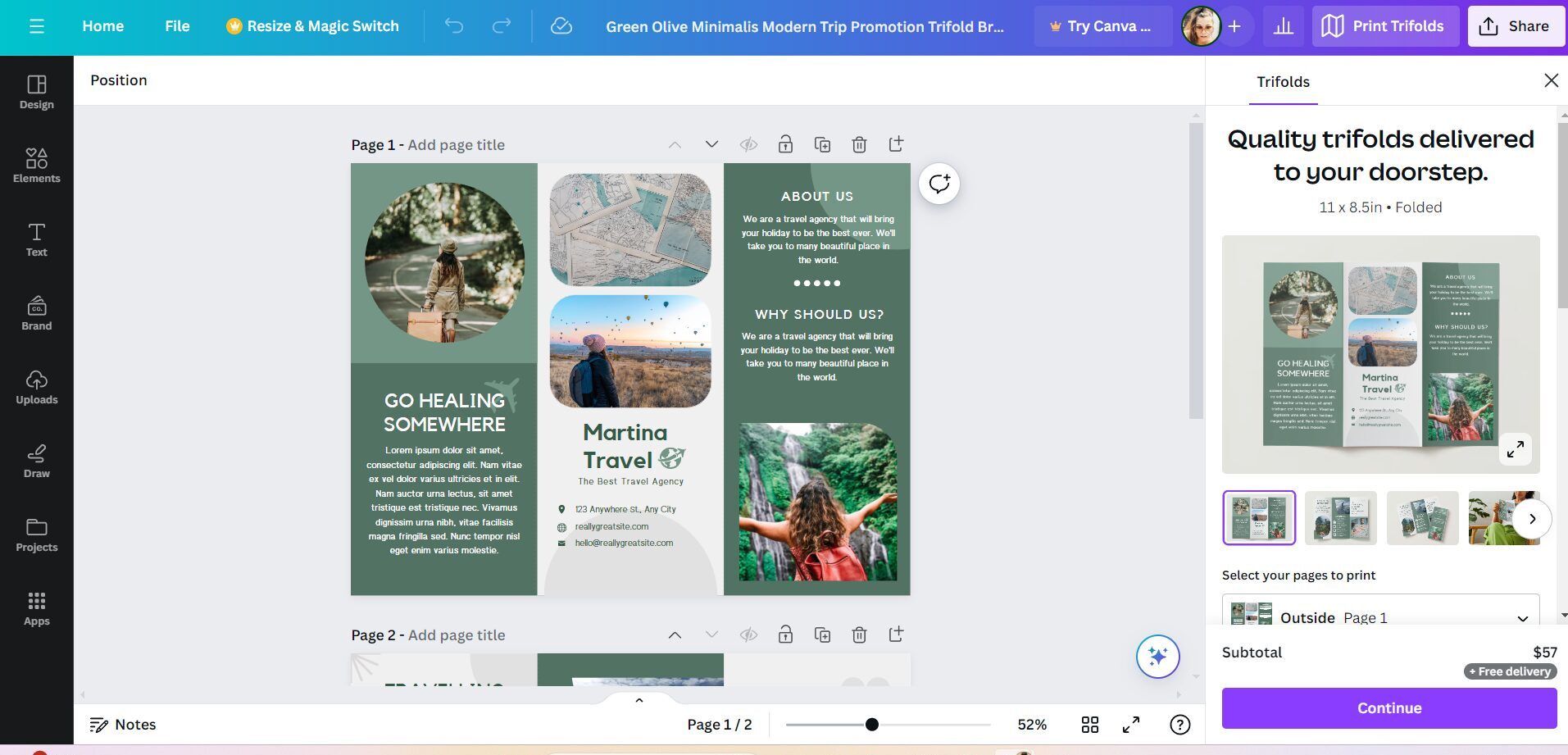
8. Collaborating with Your Team
Canva’s collaboration features make it an excellent tool for team projects. You can share your designs with team members, allowing them to view, comment, or edit. This feature is particularly useful for ensuring brand consistency and getting feedback on your designs before finalizing them.
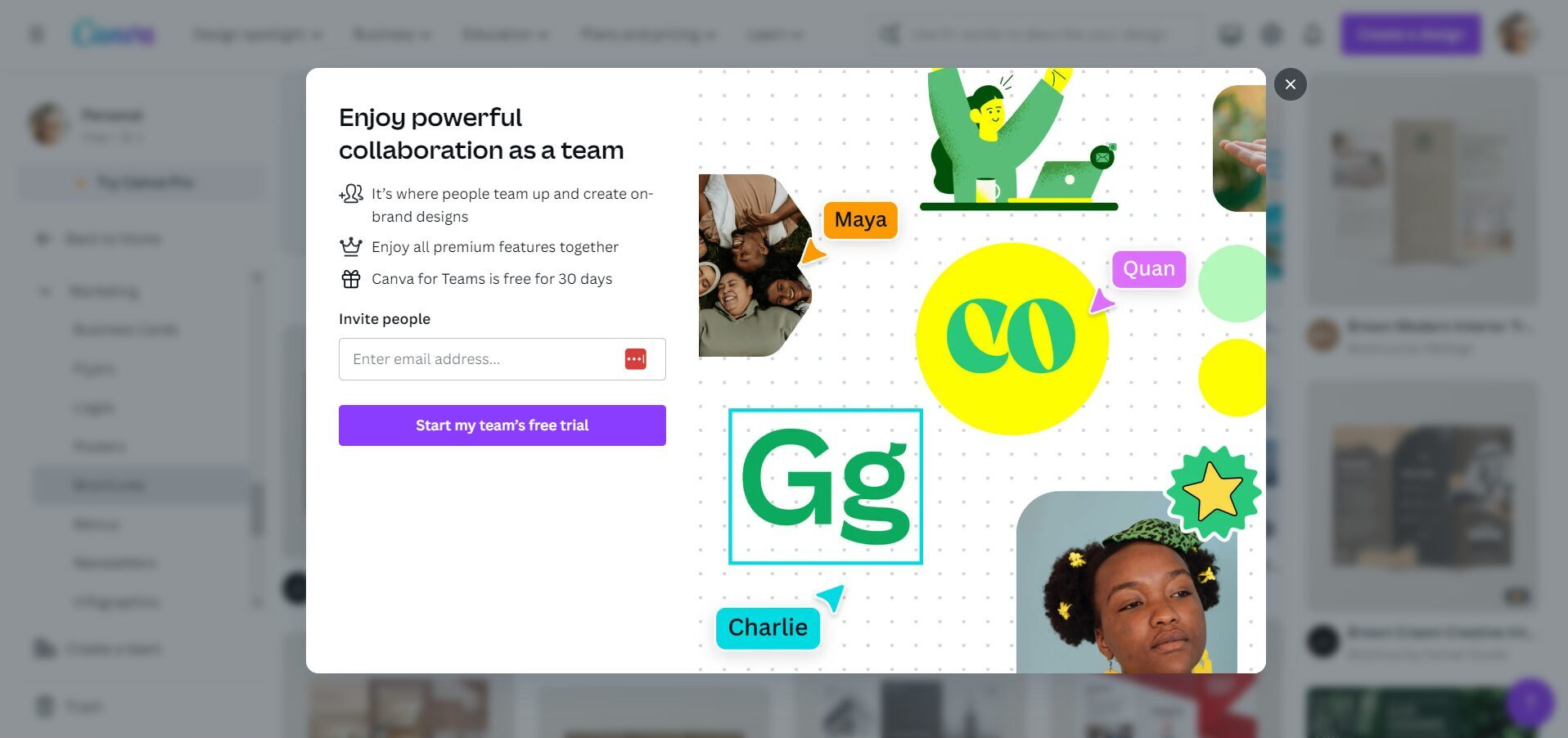
9. Staying Organized with Canva
Organization is key in managing multiple design projects. Canva allows you to create folders to organize your designs by project, campaign, or any other categorization that suits your needs. This makes it easy to find and revisit past designs.
10. Analyzing and Improving Your Designs
Like any other aspect of marketing, it’s essential to analyze the performance of your designs. While Canva doesn’t provide analytics itself, you can use metrics from the platforms where you share your designs (like social media or email marketing analytics) to understand how your audience is engaging with your content. Use these insights to refine your future designs.
Canva is a powerful tool that can significantly simplify the design process for marketing managers. With its user-friendly interface, a wide range of templates, and robust customization options, Canva empowers marketing professionals to create high-quality, on-brand designs without needing extensive graphic design expertise. Whether you’re crafting social media posts, presentations, or print materials, Canva offers the flexibility and functionality to meet all your design needs efficiently. By embracing Canva as part of your toolkit, you can save time, enhance your marketing campaigns, and elevate your brand’s visual appeal.