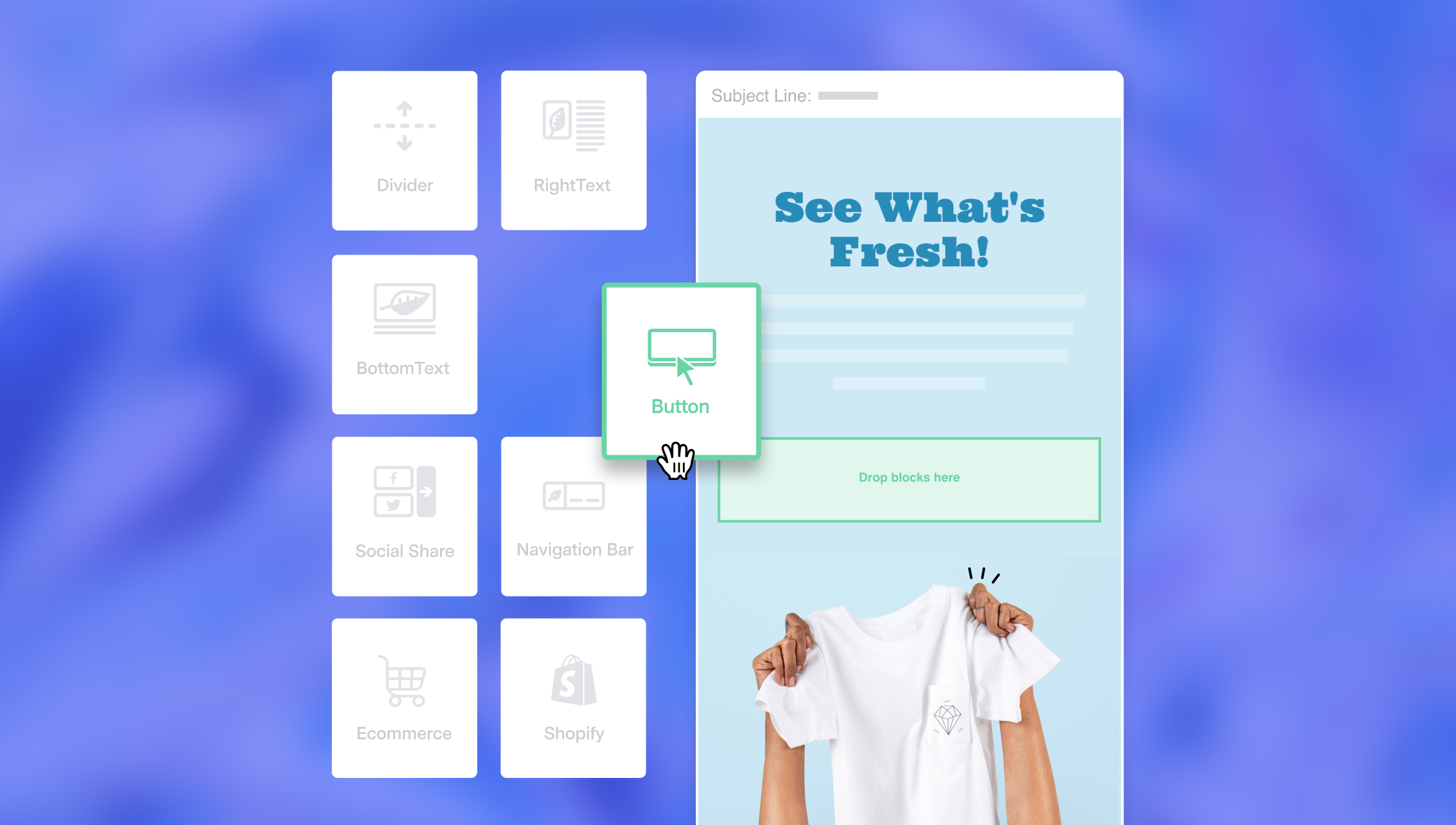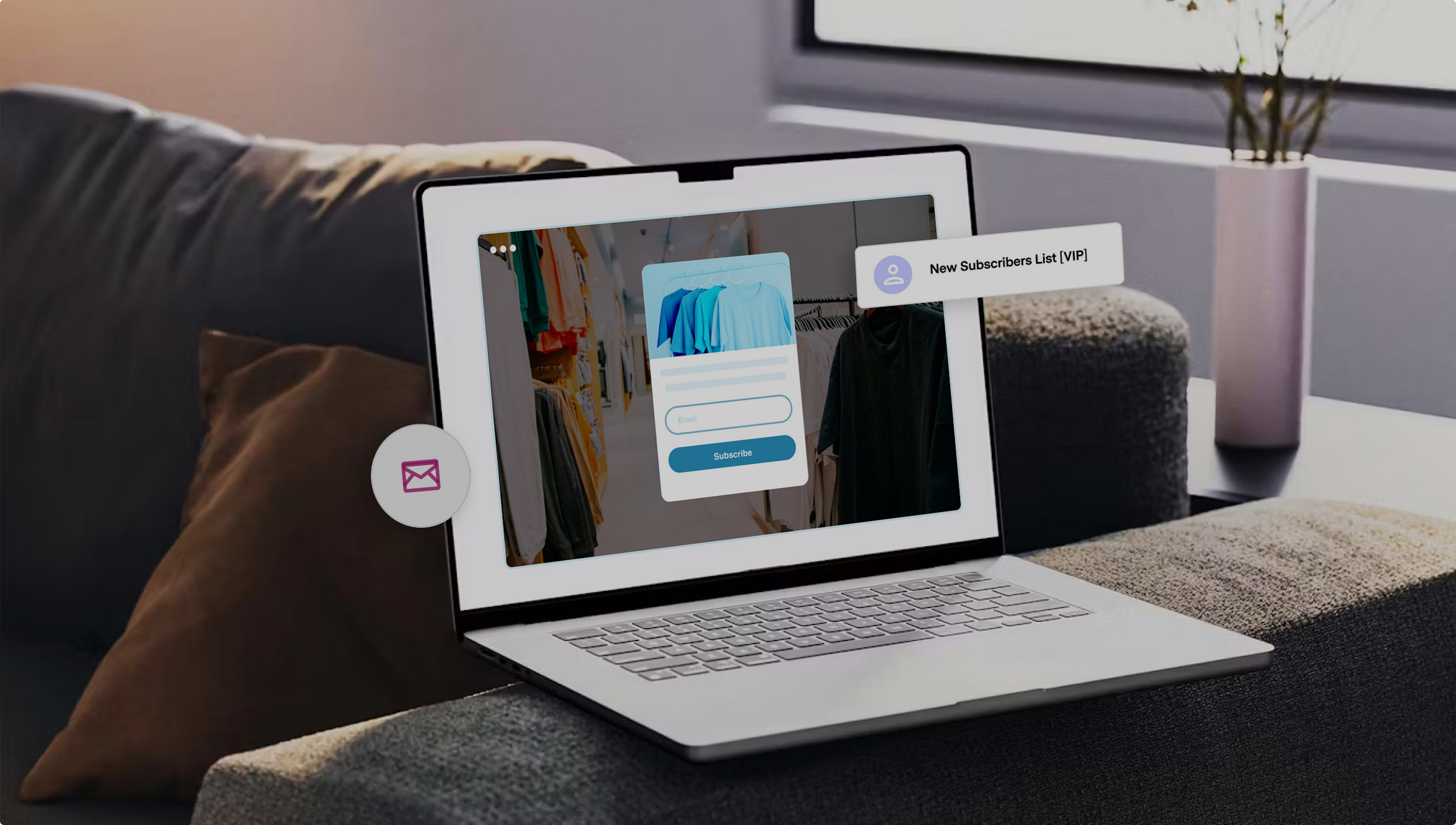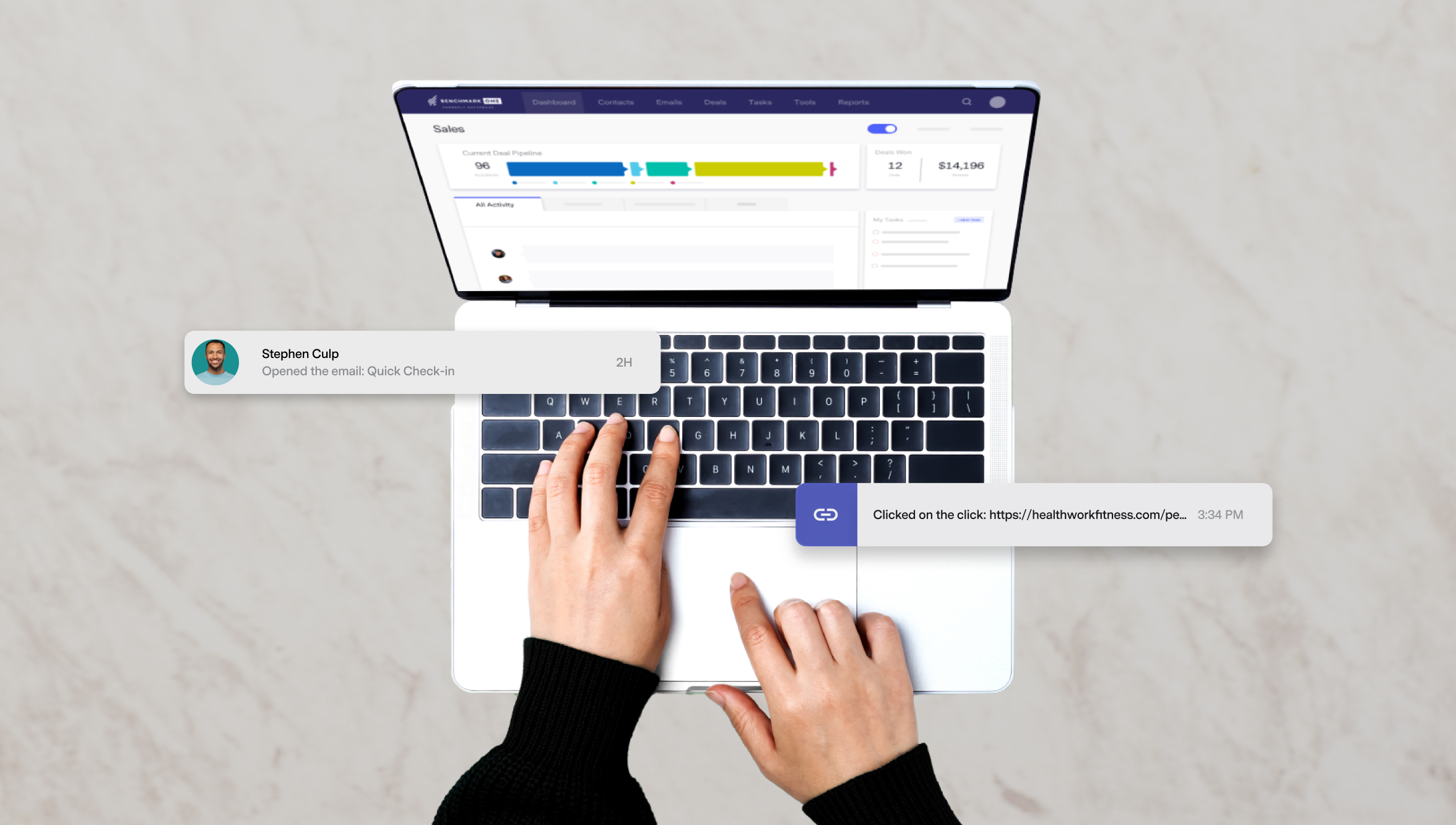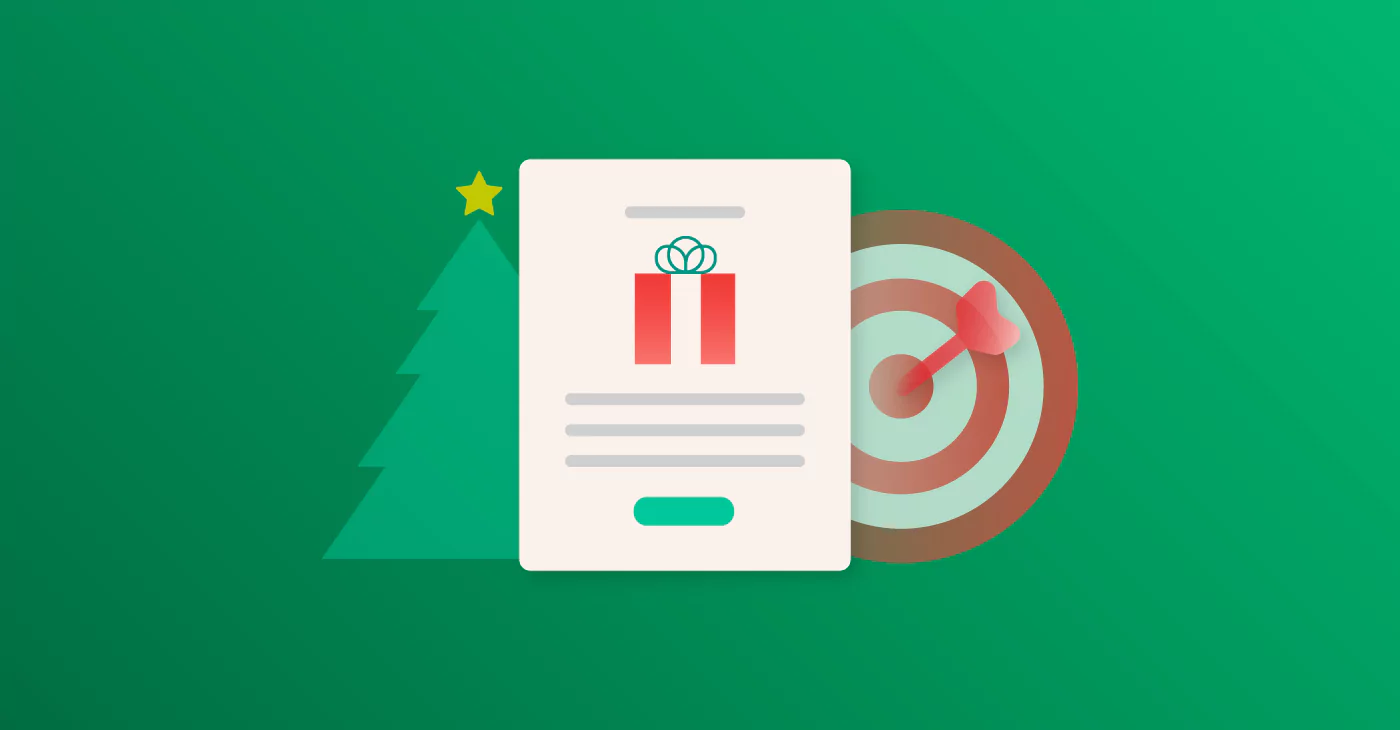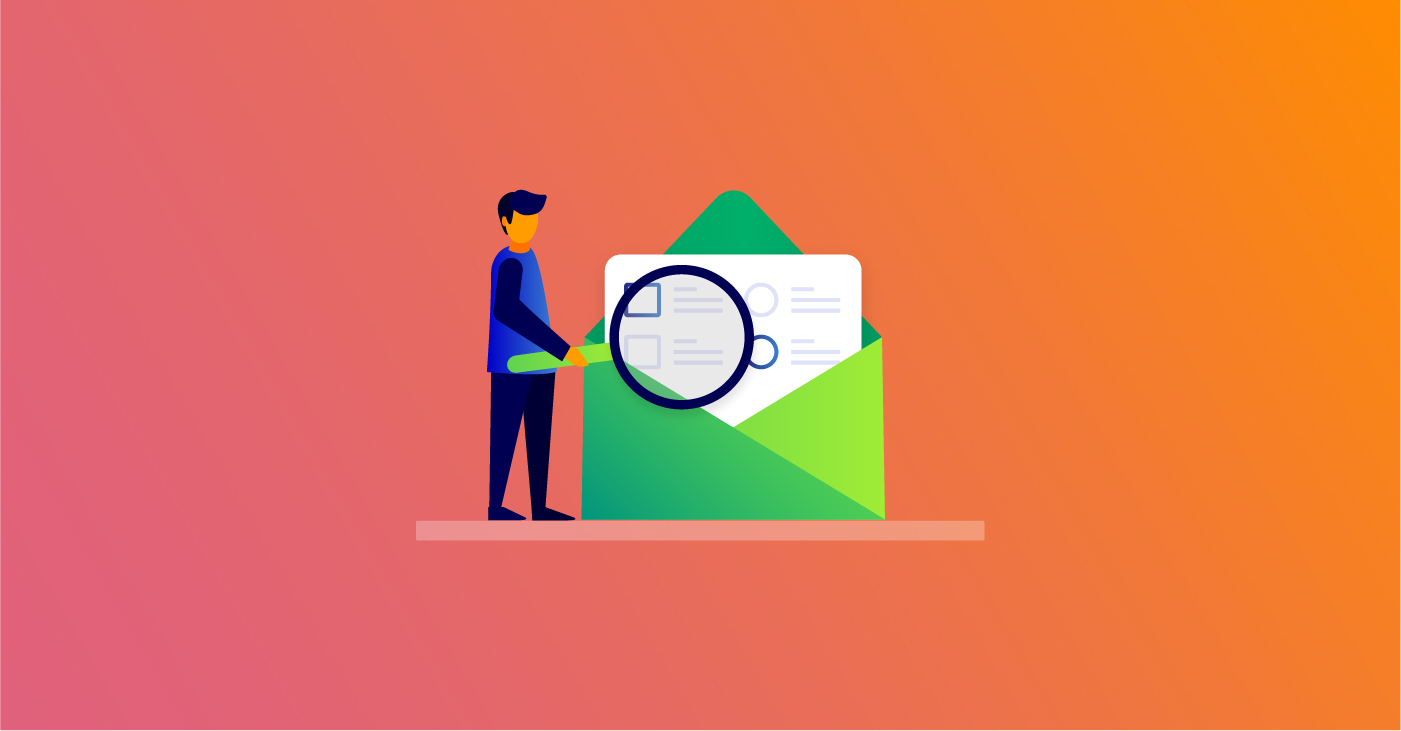
You can personalize or customize your Benchmark Email campaigns through the use of merge tags. The following categories of tags are available to show you how you can personalize your email campaigns.
[address_block]
The address entered for the email
[company_name]
The name of your company
[company_phone]
The phone number of your company
[uppercase:text]
To convert the text to upper case, e.g. [uppercase:[contact_attribute:firstname]] will print BRUCE, for a contact whose first name has been entered as bRuce
[lowercase:text]
To convert the text to lower case, e.g. [lowercase:[contact_attribute:firstname]] will print bruce, for a contact whose first name has been entered as bRuce
[propercase:text]
To convert the first character of each word to upper case,
e.g. [propercase:[contact_attribute:firstname]] will print Bruce, for a contact whose first name has been entered as bRuce
[propercase:[contact_attribute:companyname]] will print Acme Inc, for a contact whose company name has been entered as ACME INC
[forwardurl]
URL Link to forward your message. e.g. <a href=”[forwardurl]”> Click here to forward </a>
[unsubscribeurl]
URL Link to allow users to unsubscribe (or “opt-out”) of your messages. e.g. <a href=”[unsubscribeurl]”> Click here to unsubscribe</a>
[opt-in:text for the link]
URL Link to allow opt-in, e.g. [opt-in:Click here to reconfirm] will print <a href=”___”>Click here to reconfirm</a>
[subscribe:text for the link]
URL Link to allow subscribe, e.g. [subscribe:Click here to subscribe] will print <a href=”___”>Click here to subscribe</a>
[unsubscribe:text for the link]
URL Link to allow unsubscribe, e.g. [unsubscribe:Click here to unsubscribe] will print <a href=”___”>Click here to unsubscribe</a>
[forward:text for the link]
URL Link to forward your message, e.g. [forward:Click here to forward] will print <a href=”___”>Click here to forward</a>
[Date:number of day from current]
Gives the date after calculating the interval
e.g.
[Date:0] will give the date when the email is sent
[Date:5] will give the date of 5 days after when the email is sent
[Date:-10] will give the date of 10 days before when the email is sent
You can personalize your email with individual contact details using the personalization tags.
[Greeting: pretext=”salutation” field=“field” alttext=”alternative text”]
Print the greeting with the contact’s name or the alternative greeting if the name is not found.
The values for the field can be
F = First name
L= Last Name
FL = First Name + Last Name
e.g.
[Greeting: pretext=”Hello” field=”F” alttext=”Greetings!!”]
In case the contact’s name is Peter Wayne, it would print
Hello Peter
In case the contact’s name is not given, it would print
Greetings!!
[contact_attribute:fieldname]
Print the value of the field for the contact
fieldname is the label of the field used in the contact list. To get the labels you can go to the detail of any contact and copy-paste the label e.g “Job Title” or “Business Phone” etc. These would translate into [contact_attribute:Job Title] and [contact_attribute:Business Phone]
e.g.
“Dear [contact_attribute:firstname],”
If James Anderson receives the email, it will say: “Dear James,”
If you have a site that has an RSS Feed, you can now send out email without having to create the content all over again. You can simply create an RSS Email that will “pull” content from your RSS Feed and send out the email. You can use the following tags to customize your email.
[RSS:Title]
The title of the RSS Feed.
[RSS:Description]
The description for the RSS Feed.
[RSS:Date]
Published date of the RSS Feed
[RSS:Link]
URL Link of the RSS Feed
To display the RSS items in a preset format
[RSSItem:Block]
This will print an RSS Item in a preset format
To display a RSS item in your format
[RSSItem:Start]
This will indicate the start of the Item
[RSSItem:End]
This will indicate the end of the Item
[RSSItem:Title]
The title of the RSS Item
[RSSItem:Author]
The author of the RSS Item, if available
[RSSItem:Date]
The published date of the RSS Item
[RSSItem:Description]
The description of the RSS Item
[RSSItem:Link]
URL Link to the RSS Item
[RSSItem:Category]
A comma-separated list of the categories of the RSS item.
[RSSItem:Image]
Lets you pull in images
To limit the RSS Items in the email
[RSSItems: number of items to display]
Limit results to the given number
e.g.
[RSSItems:3]
[RSSItem:Block]
This will print 3 RSS Items
Or
[RSSItems:5]
[RSSItem:Start]
[RSSItem:Title]
[RSSItem:End]
This will print 5 titles of the RSS item
If you have linked your Twitter and/or Facebook account linked to your Benchmarkemail account, you can use the following tags.
[twitter_profile]
If you have linked your twitter profile, this will print your twitter profile which includes
name, profile image, number of followers, number of people being followed and the number of tweets.
[fb_like]
If you have linked your facebook account, this will print a like icon in your email. This will allow viewer to “like” your email.
[share_email]
Share links to the email to facebook, myspace, twitter, delicious, digg and stumbleupon